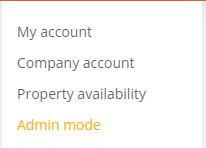About Admin mode
System administration functions are accessible when you switch to Admin mode
To switch to Admin mode you must have one or more administration permissions. Learn more
Switching to Admin mode
To switch to Admin mode, navigate to the Account menu located at the top right of your LogiqcQMS window. Select Admin mode to view the administration menus.
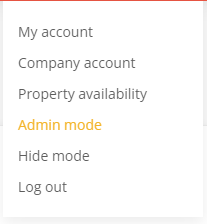
The admin menus allow you to perform administrative functions based on the permissions you have been assigned.

About the Administrator menus
- Account - This page contains key information about your LogiqcQMS subscription such as:
- Company details - Name and address of your organisation
- Key contacts - Primary contact, Finance contact, Other important contacts such as CEO, Technical contacts, billing address
- Security authorisation - List of administrators their assigned level of administrator permissions
- Subscription - This is where you go to manage your subscription. Learn more
- Users - This is where user accounts are managed Learn more
- Roles - This is where roles are managed. Learn more
- Teams - This is where teams are managed. Learn more
- Permissions - This allows you to view all the permissions applied across your LogiqcQMS platform.
- Document acknowledgement - This is where you set up the Document acknowledgement feature in your platform. For organisations who have the Document Acknowledgement add-on activated. Learn more
- API keys - This is where API keys are managed. For organisations that have API keys activated.
- Business rules - This is where you set up and manage your Business rules. For organisations that have the Business rules add-on activated. Learn more
- Response protocols - This is where you set up and manage your Response protocol actions. For organisations that have the Response protocols add-on activated. Learn more.
- Dashboard configuration - Where you manage user access to your dashboard widgets. Learn more.
- Risk settings - Where you can set the risk level language. Learn more.
- Severity settings - Where you can set your Severity Rating language. Learn more.
- System settings - Where you can control the user experience in your platform. Here you can also add/edit/remove your system menus. Learn more.
- Task Instructions - Where you set up and manage your task instructions for your management registers (Audit, Compliance, Licensing, Training). Learn more.
- Task management - Where you can reassign tasks and responsibilities from one user to another. Learn more
Note: Access to Admin menus are controlled by user permissions. You can define the level of Admin access you would like your Admin users to have. For example, you may only want an admin user to be able to edit Business rules and nothing else. You can set this via Admin permissions. Click here to learn how to assign admin permissions.
Exiting the Administrator console
To exit select Admin mode and you will return back to the platform.