Setting up Document Acknowledgement
Document Acknowledgement ensures that important documents in your organisation are read by your staff. This article provides guidance on how to set up this feature in your platform.
Document Acknowledgement is an optional add-on available with your subscription. If you would like to learn more about this feature, please click here to express your interest and receive further information.
This article covers the following:
- How the Document Acknowledgement Feature Works
- Setting up a Document Acknowledgement event
- Tracking User Document Acknowledgement History
How the Document Acknowledgement Feature Works
The Document Acknowledgement feature allows you to create groups of documents from your Document register, such as HR policies, and establish a schedule for acknowledging these documents. This schedule, known as a Document acknowledgement event, enables you to select the specific documents, choose the users or teams who need to acknowledge them, and set up a schedule that can be either one-time or recurring.
Users will receive a Document Acknowledgement task at the designated time. This task will open to a document preview screen where they can easily view the document. Additionally, they will have the option to download it if needed. Once they have confirmed that they have read the document, the task will be marked as completed. Learn more about completing a Document acknowledgement task.
You can also keep track of users' acknowledgment history, by downloading a report via the Document Acknowledgement page in Admin mode.
Setting up a Document Acknowledgement event
Note: You need the admin permission Edit system configuration to set up Document Acknowledgement. Learn more
- Switch to Admin mode via your user account menu and select Document acknowledgement
- Click Add.
- Add a name under Document group name.
- Select your documents from the Document/s to acknowledge - this is multi select.
- Select your users, AND/OR teams (Tip: If you need to select large groups of users, using the Teams option may be helpful).
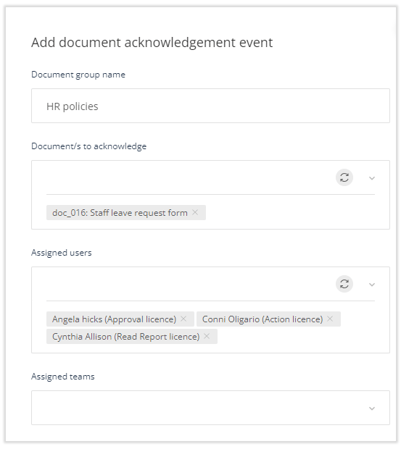
- Set the frequency of how often you want your users to read these documents
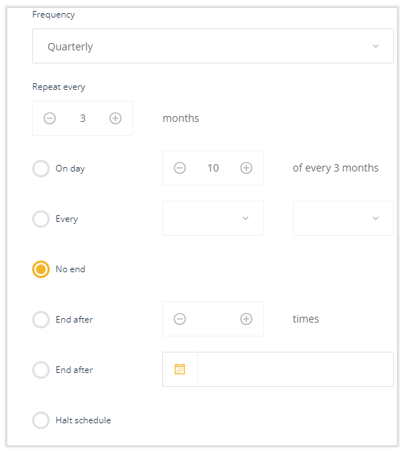
- Add task instructions for the users.
- Set the date of the first instance of the document acknowledgement event.
- Set any reminder days.
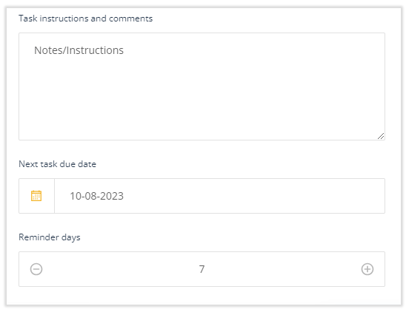
- Click Save.
To make changes to an existing event, simply click on the edit button and update the details as needed. If you want to remove the event entirely, you can easily do so by clicking on the trash can icon.
Tracking User Document Acknowledgement History
To keep track of users' acknowledgment history, you can download a report via the Document Acknowledgement page in Admin mode. This report provides information on the users' acknowledgment status, allowing you to easily monitor their engagement with the documents.
Downloading the activity statement:
- Switch to Admin mode via your user account menu and select Document acknowledgement
- Click on Export to download the activity statement to your local computer.
- All the events will be listed along with the user activity. You can apply column filters to view a specific user or event.