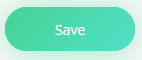Risk settings
This article explains how to edit your risk language and descriptions making it easier for users to asses and manage risks.
Editing your Risk settings requires admin permissions. Learn more
The Risk register has several features to help the user assess and manage risk. The Risk settings page enables you to control the text displayed when the user accesses these features:
Risk level language – You can set the language for each of the risk levels displayed in the system example ‘Low’ could be replaced with ‘Minor’.
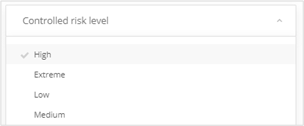
Risk level text – You can set the text that appears on the Risk level panel when a user selects a risk rating on the assessment matrix. This text is typically a brief policy statement about how the organisation responds to differing levels of risk.

Risk criterion text– You can set the ‘help’ text that appears on the Risk criteria description panel when a user selects a risk rating on the assessment matrix. This text is typically a brief policy statement about how the organisation classifies differing levels of risk.
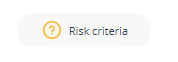
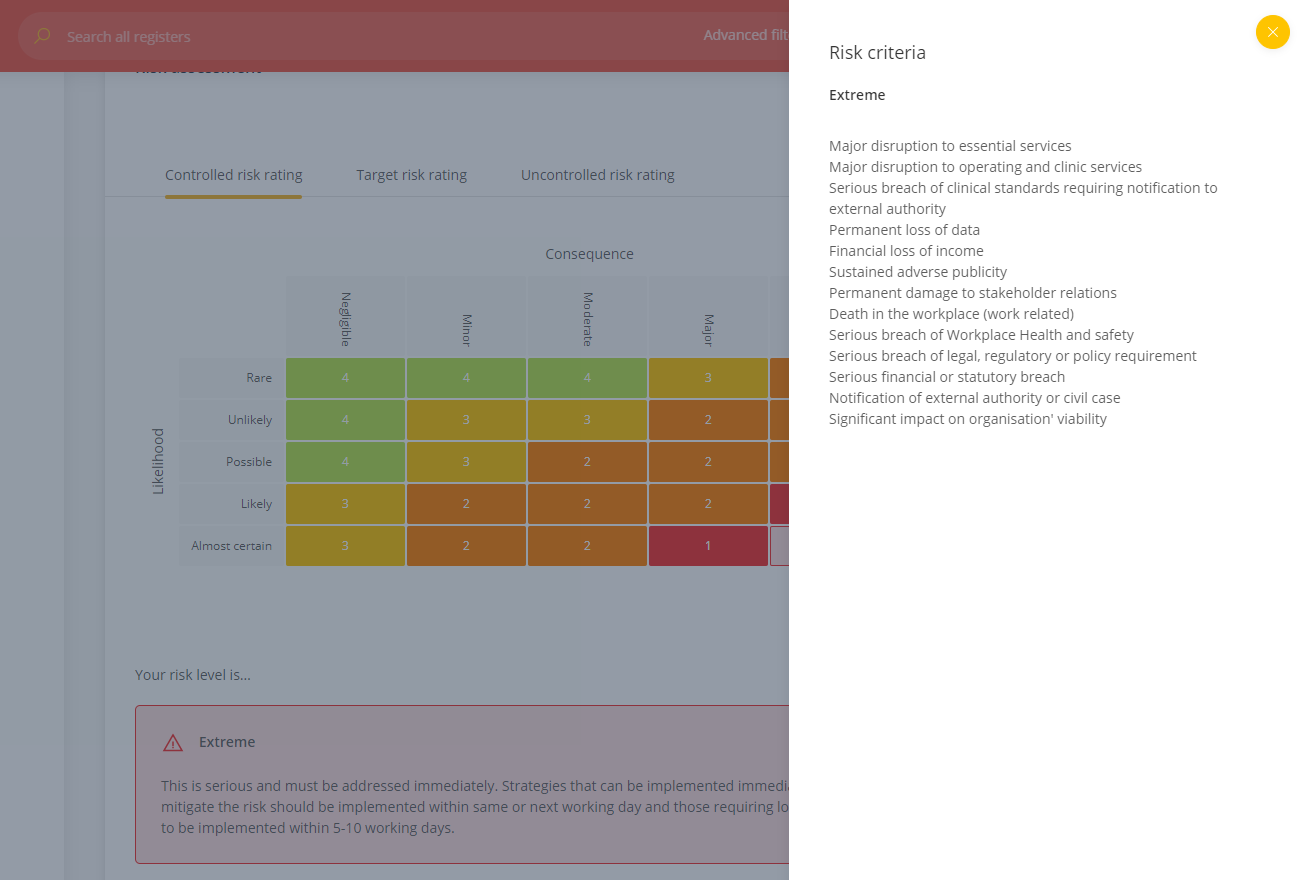
Edit Risk value language, Risk Criterion and Assessment result text
- Switch to Admin mode via your user account menu.
- Select Risk settings under the Administration menu
- Type your preferred language into the Risk value field with level one being the highest risk value and level four being the lowest
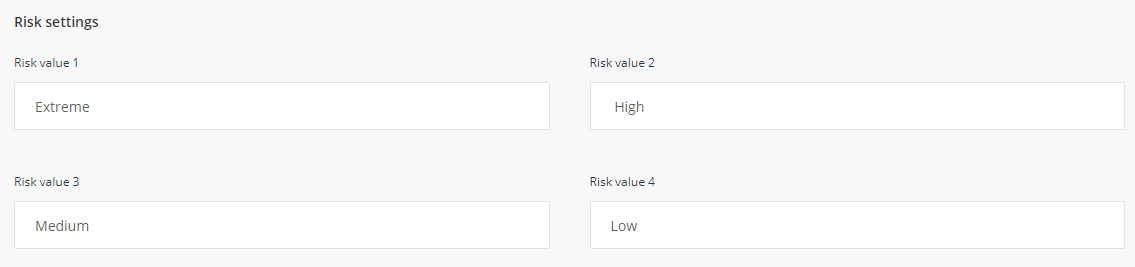
- For each Risk value (example High, Medium etc) enter the corresponding preferred text to appear in the platform when the user selects that value
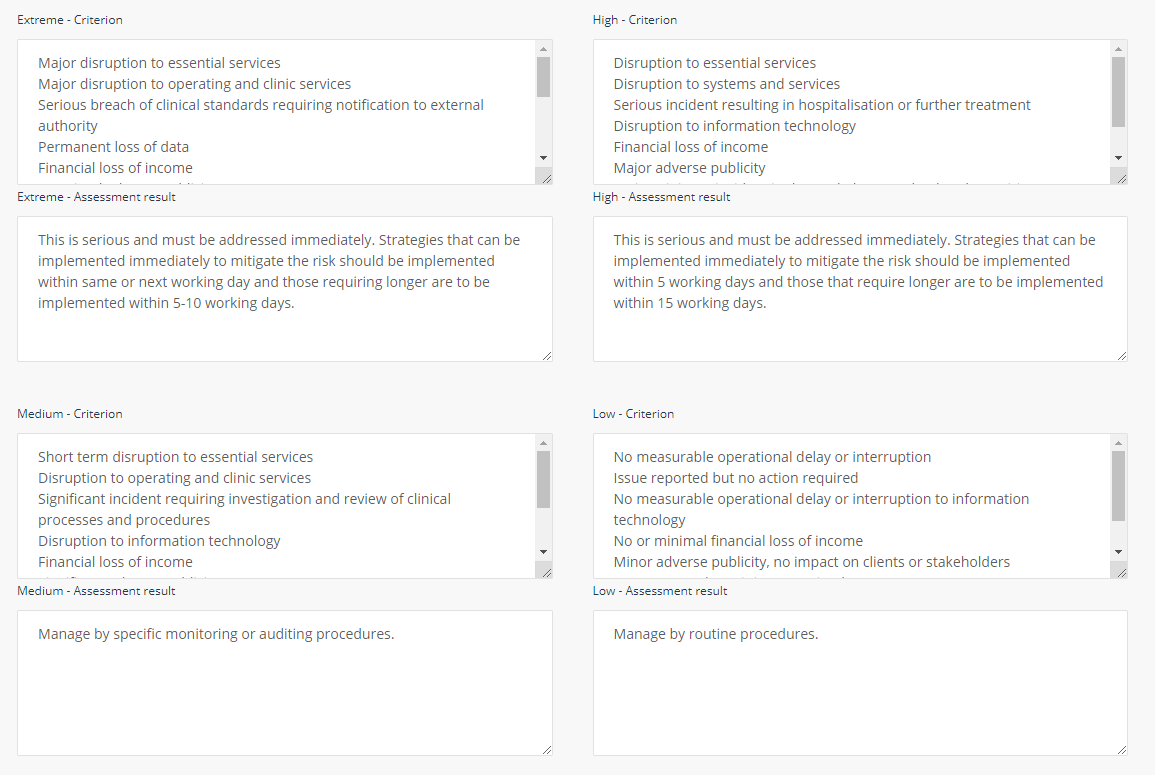
- (Optional) Select a relevant document from your Document Register to display as a hyperlink on the Risk criteria help panel. This is typically a link to your organisation’s risk management policy
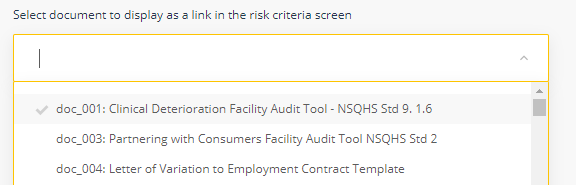
- Click 'Save' at the bottom of the form