About the maintenance register
Use the Maintenance register to schedule and manage asset maintenance tasks.
Workflow
The Stage Navigation Bar displays the workflow stages that the maintenance task will follow once scheduled.

- Maintenance details - In this stage you describe the maintenance task, define the instructions, link associated documents, schedule the frequency of the task, and assign who will complete and close the maintenance task. These details only need to be set once as the information is automatically copied to the next occurrence of the task in the schedule.
- Action stage - In this stage the Action officer completes the maintenance task. Progress notes can also be made and records can be attached.
- Close stage - In this stage the Approval officer will close the task or delegate further action if required.
Maintenance register tabs
When you navigate to the Maintenance register the following tabs are displayed:

| In progress | Displays maintenance events currently in progress and assigned to a user. |
| Closed | Displays all current, closed and future maintenance events including those which have been skipped. |
| All | Displays current, closed and future maintenance events which are scheduled but not yet due to be assigned to a user. |
| Audit schedule | Displays your organisation's current maintenance program. |
| Draft | Displays draft maintenance events which can be saved prior to being assigned and scheduled. |
Maintenance register columns
Use the Edit columns button to chose which columns to display in your view. Some columns are not available in all tabs. Here is a list of available columns across all tabs:
| Action Officer | The person conducting the maintenance event. |
| Action history | A chronological record of all the instructions and actions that have been recorded at each stage of the workflow up until now. |
| Approver | The person who will approve and close off the maintenance task. |
| Assigned to | Who the maintenance task is currently assigned to. |
| Business area | Business area that relates to the maintenance event. This is the secondary business area that sits under the Primary Business area. Example: Governance/Clinical Governance. |
| Closed by | The person who approved and closed the maintenance event. (Appears in the Closed and All tabs) |
| Date Added | The date the draft maintenance event was added. (Appears in 'Draft' tab) |
| Date modified | The date the draft maintenance event was last modified (Appears in 'Draft' tab) |
| Date closed | The date the maintenance event was approved and closed. (Appears in the 'Closed', 'Audit schedule' and 'All' tabs) |
| Due date | The maintenance event approval due date |
| Frequency | The frequency of the maintenance event as programmed in the schedule, i.e. every 6 months. |
| ID# | Logiqc ID number of the maintenance event task. |
| Instructions | Maintenance instructions the action officer must follow to complete the maintenance event. |
| Maintenance task | Type of maintenance being carried out i.e. 6 monthly service. |
| Maintenance type | Description of type i.e. Calibration, Service, Clean |
| Meeting | The Logiqc meeting the maintenance event relates to. |
| Other party | Other related parties that relate to the maintenance i.e. Department of Health. |
| Primary business area | The Primary business area that relates to the maintenance event. This sits above Business area which is the secondary business area. For example: Governance/Clinical Governance. |
| Related asset | The asset the maintenance event relates to. |
| Related items | Other register items linked to the maintenance event. Example: records or repairs. |
| Series | The current series of the maintenance event. For example: October 2023 |
| Stage | The current workflow stage of the maintenance event. |
| Start date | The scheduled start date of the maintenance event. This is the action task. |
| Status | maintenance event status - Upcoming, Due this week, Overdue |
| Viewing permission/teams | Access control - Which assigned teams can see it |
| Viewing permission/users | Access control - Which additional users (outside the assigned teams) can see it |
Learn more about editing your register columns view.
Tip: When you export a list, the export will only include the columns you have chosen to display in your your view.
Maintenance details form tabs
The Maintenance details form comprises two tabs:
| Description | Contains the details and schedule of the maintenance event. For a full description of the details form and programming a schedule, click on the following article: Schedule a maintenance event |
| Series | Displays all the audits in the series as per the schedule. (see Form series component description below) |
Series tab
All the maintenance events of the series are listed including closed, current and the next upcoming event not yet assigned. The list also shows any records attached to the maintenance event.
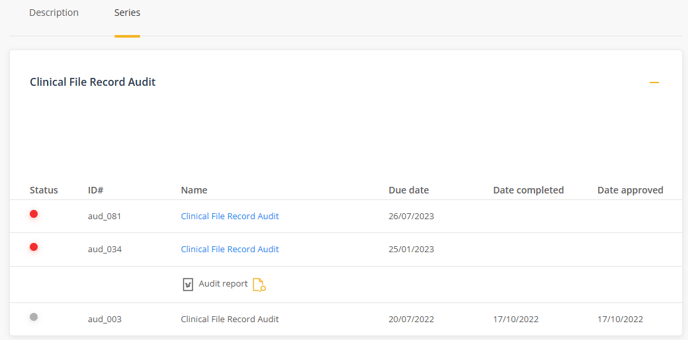
Tip: The Series tab is a valuable tool for quickly assessing an maintenance schedule. It provides a comprehensive overview of completed maintenance events, the current status of open maintenance, and the upcoming maintenance event in the series. By utilising this tab, you can identify overdue maintenance and be sure that you are working on the correct maintenance event in the series.
Maintenance Schedule
This component enables you to schedule the maintenance event and set the frequency. You can program once off maintenance events or program an maintenance series with a recurring schedule.

Closing and skipping an audit.
The Schedule component also allows you to close the current maintenance event and skip to the next maintenance event in the series. This is useful if a maintenance event has been missed and the next in the series has been generated. Learn more.
You can also choose to close and halt the maintenance schedule which will close the current maintenance event and prevent future tasks in the series being generated. Note: If other maintenance events in the series have been generated, they will need to be closed off. Learn more.
Next steps: To learn how to schedule a maintenance event click on the following article: Schedule a maintenance event