Edit columns
Create you own register 'views' by editing the columns to display and the order in which they appear.
To edit your view
- In any register tab, select the Edit columns button.
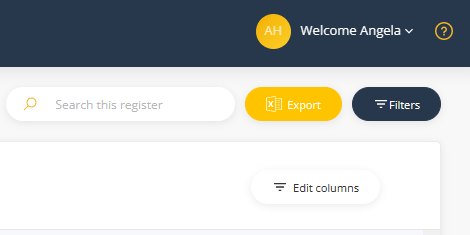
- This will display a panel to select which columns display and the order in which they appear.
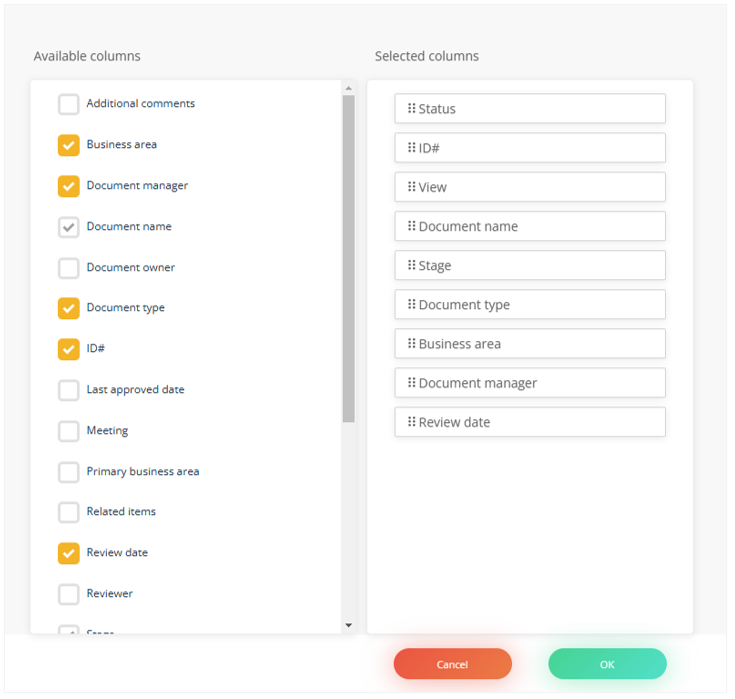
- In the Available columns panel tick the columns you wish to display (some columns are mandatory and will always be displayed).
- In the Selected columns panel drag and drop the columns into the order you wish them to display.
- Click OK.
To reset your view back to the system default view, click on the 'spinner' icon in the Edit columns button.
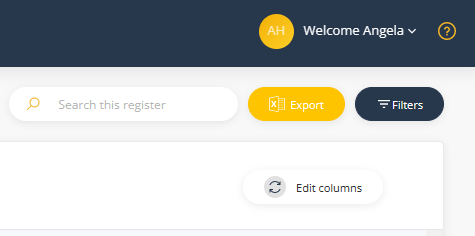
Note: The columns that you select will remain when you return after logging out. However, the settings wont persist across other browsers or machines. This means you need to set up your preferred views in each machine (e.g. desktop, laptop) that you use.