Assigning user positions
Logiqc tasks are assigned to positions not users. A user must be allocated to a user position in order for them to complete assigned tasks. This article explains how to assign, reassign, or remove a position from a user account.
Click on the following options for instructions:
Assigning a position to an existing user account
Assigning Positions requires administrative permissions. Learn more
- Switch to Admin mode via your account menu
- Select Users from the Administration menu.
- Open the user account you wish to assign the position to.
- Navigate to Position under the User contact details component and select the position
Note: If a position is already allocated to a user, it will have a tick beside it to the left of the position name.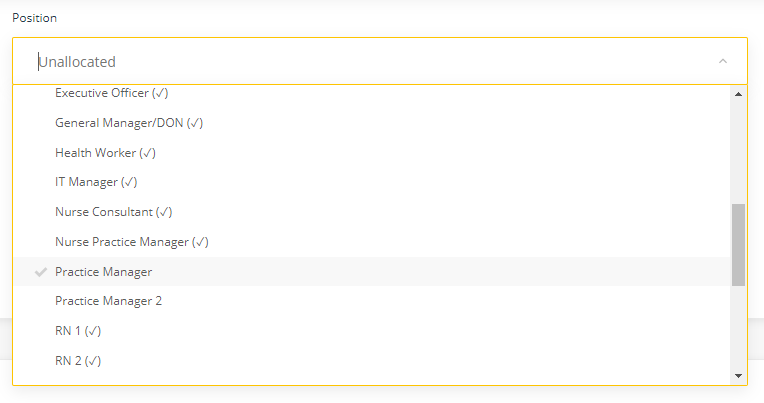
- Click Save at the bottom of the contact form to assign the position
Reassigning a position to another user account
If a user is changing positions, they must be removed from their existing position, before they can be allocated to their new position. The position they are inheriting must also be vacated before it can be assigned to a user.
Note: Any tasks or responsibilities associated with the previous position will remain with the position and will not follow the user. If the new position was previously allocated to another user, the new user will inherit those tasks. Learn more to read about reassigning tasks and responsibilities.
To reassign a position
Assigning Positions requires administrative permissions. Learn more
-
Switch to Admin mode via your account menu
-
Select Users from the Administration menu.
-
Navigate to Position under the User contact details component and de-select the currently assigned position. The position will now show 'Unallocated'
-
Select the new position from the drop-down menu (the position must be vacated before it can be assigned to another user)
-
Scroll to the bottom of the user details form and click Save.