Working with permissions
Permissions are the ‘rights’ users have to perform functions in the platform. These can be controlled via Roles or at the user account level
Assigning Permissions requires administrative permissions. Learn more
Assigning permission to roles
Roles make it easier to manage the permissions of a large number of users. Instead of applying permissions individually, you can use Roles to manage this. For example if you want to create a role to control who can approve a contract, you can create the role, assign the relevant permissions to the role and then add your users to the role. To learn more about creating roles click on the following article: Working with roles
Assigning permissions to users
You can still set permissions against a user account. This allows you to tweak the permissions if the user may need permissions added or removed which are outside the default permissions of their assigned role.
Use case
Cynthia has been assigned to a role called 'Reporter'. The permissions set against this role allow Cynthia to add items to the reporting registers, download files, export lists and view the Analytics page. However Cynthia's manager would also like her to view meetings in the Meetings register. Cynthia can be assigned this specific permission directly to her account, which will override the assigned role permission.
Editing the permissions of a user account
- Switch to Admin mode via your account menu
- Select Users from the administrator menu.
- Open the user account you wish to edit by clicking on the name of the user.
- Scroll down to the Permissions component. All permissions available to the user based on their licence type will be listed. The permissions based on their assigned role will be will be identified by the 'Role default' radio button.
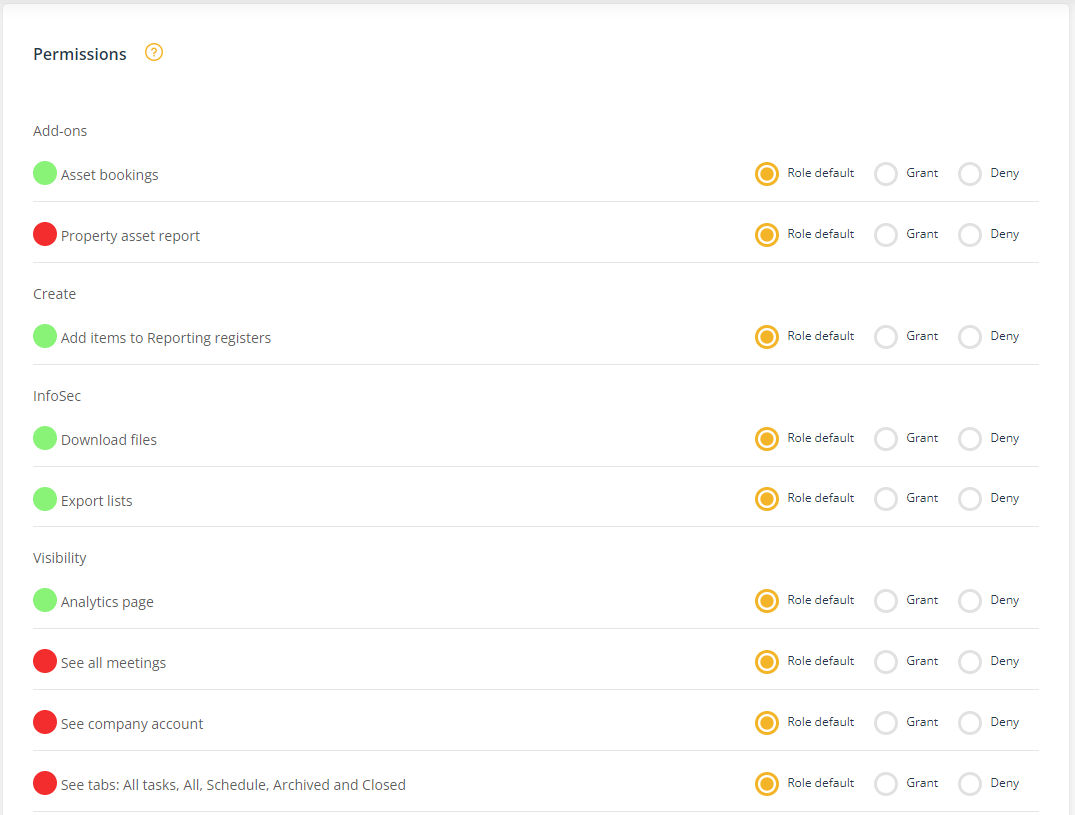
- Select Grant or Deny to add or remove any additional permissions.
- Click Save to apply your changes.