Navigating the Accreditation register
This article provides an overview of the Accreditation register and how to navigate around it.
The Accreditation register comprises five tabs, each displaying a different filtered list of items :

Note: If there are multiple standards activated in your platform, use the menu at the top of the register to navigate between them. See How to view different standards for more information.
The Section/sub-section tabs
The first two tabs display section titles which are unique to the standard being viewed. In the example above for NSQHS, the section and sub-section tabs are titled 'Items' and 'Actions'. These are also referred to as the parent and child forms.
Accreditation action plan tab
The 'Accreditation action plan' tab displays all related tasks that have been created as further work to be done to meet the requirements of the standard. These are known as 'Accreditation actions'.
The Evidence report tab
The 'Evidence report' tab is used for reviewing the evidence that has been linked to each requirement of the standard. It is recommended for use during your external audits.
When you open an item from the 'Evidence report' tab, a report will be displayed which can also be exported and printed.
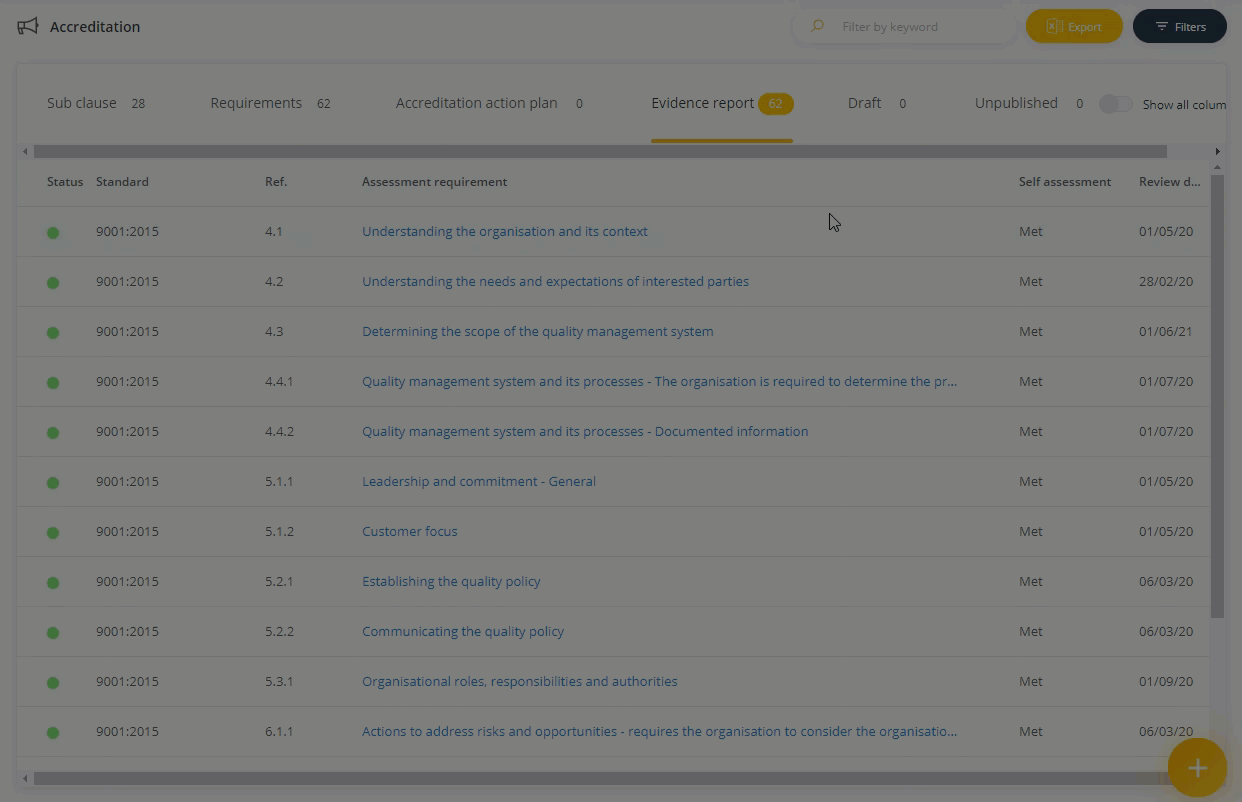
The Draft tab
Once you have purchased an evidence report for a standard, the Logiqc team will import the standard into the Draft tab. The first step when you're ready to start recording your evidence is to publish the item. See Publishing a draft item for more information.

Archived tab
This tab contains items no longer required by the organisation, such as outdated standards. To archive an item, select the item from the first tab, scroll down to the bottom of the form and select 'Archive'.