About Multi-site accreditation
Multi-site accreditation provides a way of managing evidence and assessments for a single standard across multiple sites.
Multi-site Accreditation is an optional add-on for your platform. Click here to find out more.
The Multi-site accreditation add-on is designed for organisations with multiple sites requiring separate audits or assessments against the same standard. With the feature activated, you can:
- Assign evidence items to one or more sites.
- Record separate self-assessment scores and compliance statements for each site.
- Filter evidence reports to show only the evidence items relevant to a specific site.
- Generate exportable reports on evidence and compliance per-site
Recording how each site complies with the requirement
In each assessment form there is a field to record general statements that apply to all sites as well as a field for each site that allows you to enter statements specific to the site. These site-specific fields are optional because they automatically display the general statement by default which saves you the time of repeating the same statement.
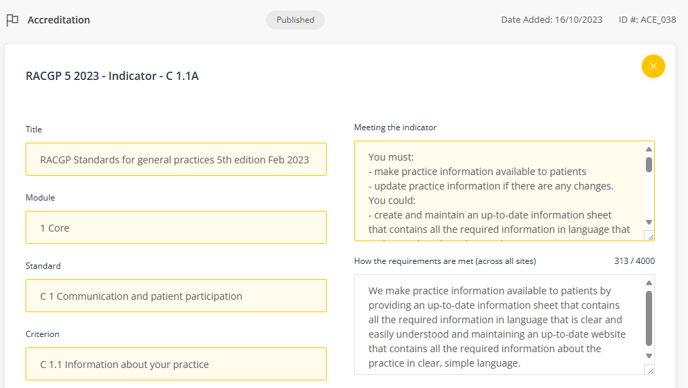
In the Assessment component, you select your self-assessment rating and you can add specific statements about the requirements and how you comply on a per-site basis if this is required. Only the assessment field is mandatory. If specific statements per-site about requirements are not needed, you do not need to complete these fields.
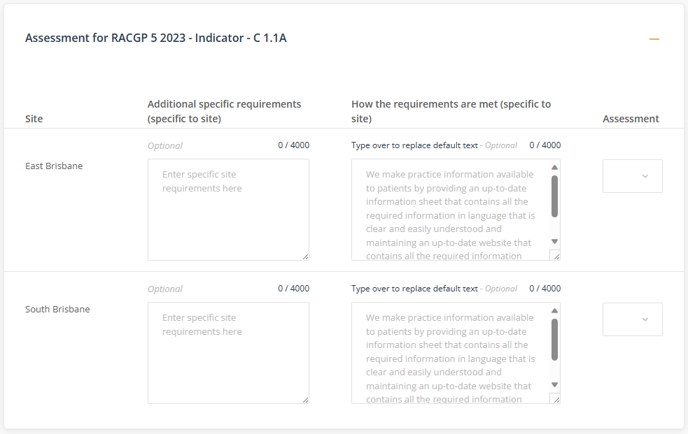
Generating evidence reports
Two types of reports can be generated:
- Evidence list
- Evidence report
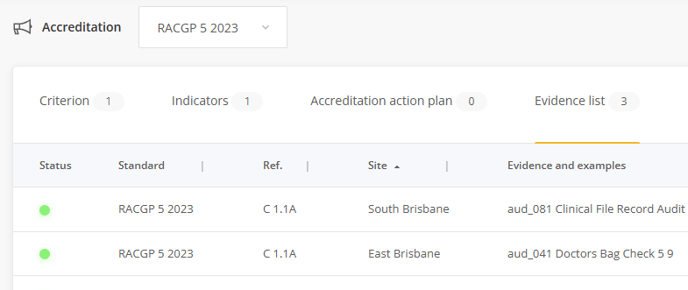
The Evidence report can be used to generate a report for an individual requirement of a standard. Open an item in this list to view and export the report.
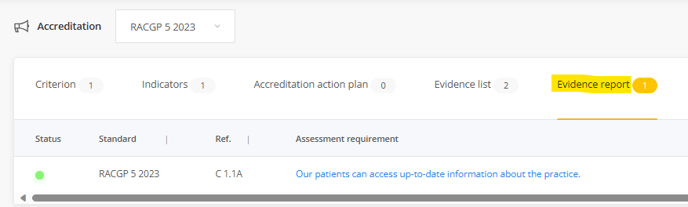
Linking evidence to a requirement
In the Evidence component you can link evidence items to one or more sites.
- In Sites, select the specific site/s you want to link evidence items to, or leave blank to link evidence items to all sites.
- Click Add to select the evidence items to be linked to the sites selected.
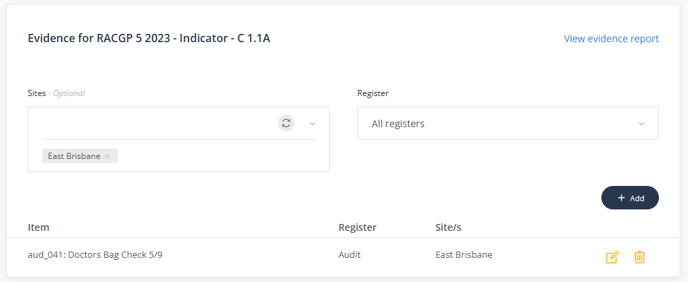
Linked evidence items will display in the list and can be deleted (un-linked) or edited to change which sites they are linked to. The Sites field can also be used to filter the list as a way of checking which evidence is linked to specific sites.