Hide a register item
Register items cannot be deleted from the system, however they can be hidden. This article shows you how to manage this.
To hide register items, you can activate Hide mode in your user account. This will make the Hide column visible in the register. By toggling on the hide button, any open tasks associated with the item will be closed and the item will be hidden from view.
Note: Hide mode is managed via user permissions and must be activated in your user account by a user with Administrative permissions. Learn more about activating Hide mode for users.
Hiding a register item
Once Hide mode has been activated in your user account:
- Select Hide mode from your Account menu. This will reveal the Hide column within the registers.
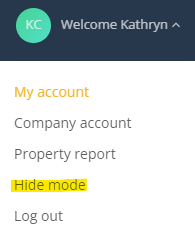
- Go to the register and find the item you wish to hide i.e. doc_001
- In the Hide column, toggle on the hide button to hide the item/s (yellow indicates the item is hidden).The task will be closed off and the register item hidden in the system.
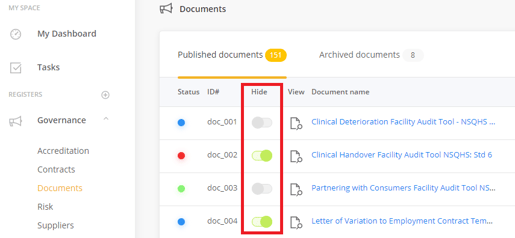
Note: Hiding an attached record in the Attached records tab in the Records register will also hide the record in the Attached records component in the associates register eg. and audit or compliance item.