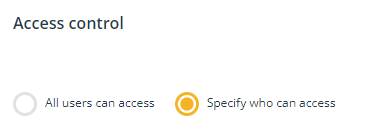Activating Hide mode
Hide mode allows users to hide register items from view.
Hide mode is an assigned user permission. Only users with the appropriate administrative permissions can activate or revoke Hide mode to a user account. Learn more about Administrative permissions
About Hide mode
Hide mode provides users the ability to hide register items that have been created in error. Hiding register items restricts visibility of register items to only those users who have the Hide mode permission. Hide mode is available to users with the 'Hide items' user permission.
Users with an Action licence or greater can be assigned the 'Hide items' permission which will activate Hide mode in a users account.
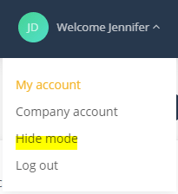
Selecting Hide mode will display the Hide column in all registers.
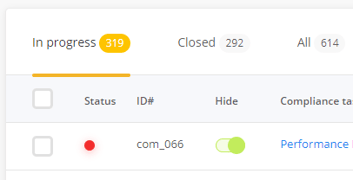
Hiding an item has the following impact:
1. Other users cannot see the item - only users with Hide mode activated can see the item.
2. Tasks relating to the item are terminated and hidden.
3. Further work actions are halted.
4. The item cannot be opened.
Assigning Hide mode permission
Hide mode is available to users who have been granted the permission 'Hide items'. It can be assigned via a Role or assigned directly to a user account via user permissions.

Assigning Hide mode permission to a Role
Managing access to the permission 'Hide items' via Roles makes it easier to manage and provides greater visibility as to who has access to this permission. Learn more about working with roles.
To assign a user to a role
- Switch to Admin mode via your user account menu.
- Select Users under the Administration menu.
- Open the user account you wish to assign the role to.
- Go to the User account details component.
- Under Roles, add the role that allows users access to the 'Hide items' permission.
- Save your changes.
Users added to this role will see Hide mode under their account menu.
Assigning Hide mode permission to an individual user
The permission 'Hide items' can be assigned directly to a user account.
- Switch to Admin mode via your user account menu.
- Select Users under the Administration menu.
- Open the user account you wish to assign the permission to.
- Go to the Permissions component.
- Beside the 'Hide items' permission select Grant

- Save your changes
Users added to this role will see Hide mode under their account menu.
Hide mode should not be used as a form of viewing permission. To control who can see an item, open the item and use the controls in the Access control component.