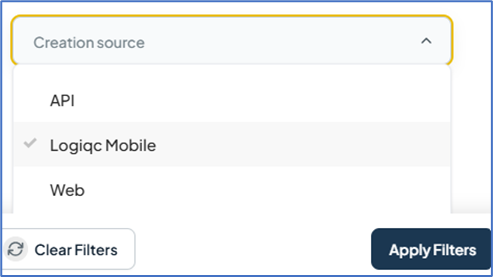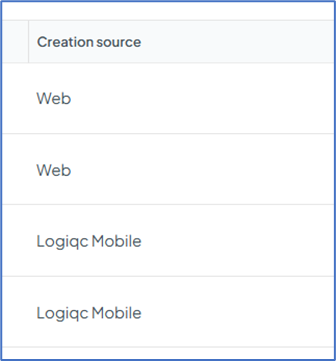Getting started with Logiqc Mobile
Everything you need to know to effectively install and utilise the Logiqc mobile app on your device.
![]()
Installing the Logiqc mobile app
Adding Feedback, Incidents, Improvements or Repairs via the app
About Logiqc mobile

The Logiqc mobile app is an extension of the LogiqcQMS cloud platform, designed as a convenient reporting tool for users on the go, making it quick and easy to log issues without needing access to a desktop.
Whether you’re on a home visit, between sites, or juggling priorities on the clinic floor, Logiqc Mobile helps you stay connected to quality and safety anytime, anywhere.
With just a few taps, you can:
- Log feedback, an incident, improvement, or repair in real time, right at the point of care
- Attach photos and notes to the reported event for clarity and context
- Save the report as draft and pick up right where you left off once you're back at your desk
- Search your Document Register to double-check clinical protocols
- Access the latest policies and procedures instantly
The app is fully functional even when you are not connected to the Internet. You can continue to record events and capture evidence, and once you regain connectivity, you can easily upload the information.
Installing the Logiqc mobile app
The Logiqc mobile app is available in the Google Play store for Android devices and the App Store for Apple IOS devices.

Scan the QR code to download the app |
|

|
If you are searching for the app, type Logiqc mobile in the search bar of your mobile store. Download the app to your mobile device.

Setting up your device
When you open the app on your mobile device, you’ll be prompted to enter your Logiqc platform’s subdomain. For example, if your platform URL is https://health.logiqc.com.au, just enter health in the field provided and tap Next.

Logging in to Logiqc mobile
After entering your subdomain, you will be directed to the login screen. Enter your Logiqc username and password.

Don't know your password? Tap on the 'Forgot password?' link. Enter your Logiqc email address or your Logiqc Username and tap Next.

A password reset email will be sent to the email address associated with your Logiqc user account.
When you receive the password reset email, it will include a unique 6-digit verification code.

Enter the code and tap Submit. Next, create a new password and confirm it by entering it again before tapping Submit once more. You will receive a confirmation email indicating that your password has been successfully reset, and you will be logged into the app.


If you are unsure of your Logiqc username or the email address associated with your account, please reach out to your organisations Logiqc system administrator. They can assist you with retrieving your login information and resetting your password if necessary.
Logging in via Single Sign On (SSO)
If your organisation has set up Single Sign-On (SSO), you can log in without entering your Logiqc username or password. Instead, just click on 'Sign in with your Microsoft account' and sign in using your Microsoft account details.

Import information for system administrators
To enable users to log into the Logiqc mobile app using Single Sign-On (SSO), you need to configure Entra to support mobile devices. Click on the link below for setup instructions.
Navigating around the app
The Logiqc mobile app has 4 tabs which you access at the bottom of the app screen.
Home tab
- Quick actions - Tap the '+' icon next to the register you want to open in order to start reporting or documenting an issue.
- Recent documents - This section displays a history of the Logiqc documents you have recently accessed from the Documents register. This view is not available to users with 'Read & Report' or 'Read only' licenses.
- Drafts - Any draft items you have added will appear here. Once they have been submitted they will appear as logged items in the History tab.

History tab
The History tab displays a list of all items you have submitted, whether through the mobile app or the desktop version of Logiqc. Any items currently in draft will also appear here.

Documents tab
You can access all your documents from your Logiqc Documents register in this tab. This is not available to users with 'Read & Report' or 'Read only' licenses.

Settings tab
- Dark Mode - Change your app to dark mode by tapping on the toggle button
- Support
- Upload logs to support - This feature allows the Logiqc Technical Support team to diagnose any reported issues with the mobile app. By using this function, you can send log files directly from your device to Logiqc technicians, facilitating effective diagnosis and troubleshooting of the problems you encounter.
- Clear device data - This option removes all downloaded and stored data from your device. However, it does not delete any items that have been logged to your platform. Instead, it simply clears the existing data on your device. The next time the app connects to the server, it will automatically retrieve all configuration settings and logged items from your platform.
- Switch system - If you operate across multiple Logiqc platforms, you can conveniently switch between them. By selecting this option, you will be logged out of your current platform and redirected to the subdomain login screen to access the desired platform.
- Log out - Logs you out of your current session.

Adding Feedback, Incidents, improvements or Repairs via the app
Adding items is easy. Simply tap on the yellow Floating Action Button (FAB) located at the bottom of your screen. This button is conveniently accessible from all tabs within the app, making it easy to report issues no matter where you are within the application.
You can also easily start adding an item using the 'Quick Actions' feature located in the Home tab. Just tap the '+' button next to the register you wish to access.

When the details form opens, complete the required fields and then tap the 'Submit' button. If your organisation uses Business Rules, they will be applied when you are adding your details.

Permissions
Your viewing and user permissions from your Logiqc account carry over to the mobile app. This means you will only be able to access items that you have permission to view, and you can only perform actions that your permissions allow.
Capturing photos
When you need to capture a photo of a spill or a malfunctioning piece of equipment, simply tap on the 'Attach photos' option located within the Attach media section. This allows you to either select an existing photo from your device’s photo library or capture a new photo in real-time. This will appear as an attached record in the register item.

Save as draft
How to Save a Draft in the Logiqc Mobile App
Want to start something in the Logiqc mobile app and come back to it later? No problem! Just use the 'Save draft' feature.
Here's what you need to know:
-
To save a draft, you must add a description. This is the only required field.
-
Once saved, the form stays open so you can keep working on it.
-
There's no auto-save, so remember to manually save any new changes you make.
-
To leave the form after saving, simply tap the back arrow at the top of your screen.
Where to Find Your Drafts
When you save something as a draft:
- Logiqc Mobile App - Your saved drafts will be accessible in both the Drafts section on the Home tab and the History tab.
-
Logiqc Desktop - Your drafts will automatically show up in the Drafts tab of the register you're working on in the desktop version of the Logiqc platform.
-
Your drafts are private and only visible to you until you officially submit them.
-
The only exception is if someone has the Super admin permission 'View all items' – they can see all drafts.
Working offline
If you find yourself offline, you can still use the app to add items, which will be saved locally on your device. Once you regain network connectivity, you can easily upload these items, and they will be seamlessly added to your Logiqc platform.
Note, when working offline, you will not have access to the documents in the Documents tab.
Uploading items logged offline
You can see the number of offline items saved to your device at the top of the home screen. You can also view these items in the History tab.
Once you are connected to the network, tap on the upload icon.

You will see a list of items that are currently saved on your device. To upload these items to the Logiqc platform, simply tap the Upload button.

You will receive a message confirming all items have been successfully uploaded.

Logiqc mobile FAQ
Is the Logiqc mobile app free to download?
Yes. The Logiqc mobile app can be downloaded for free via the Google Play store or the App store. Search for Logiqc mobile.
Do I need a Logiqc account to use the app?
Yes. You log into the app using your Logiqc user name and password.
How can I set up a Logiqc account for myself?
Your organisation's System Administrator is responsible for setting up Logiqc user accounts in your Logiqc platform. Please note that Logiqc Tech Support does not have the authority to create user accounts; this process must be handled by your System Administrator.
Do I use the same user name and password, I use for the desktop version?
Yes. Your user name and password are the same details you use when logging into your Logiqc desktop platform.
I don't know my user name or password?
Your system administrator can provide you with your login details, including resetting your password if required.
I didn't receive a password reset email.
If you don't receive a password reset email, check your junk folder. If there is no email, the system may not recognise your username or email address you provided. Contact your system administrator to provide you with your login details. They can also provide you with a new password,
Does the app work with the desktop version of Logiqc?
Yes. Any submissions made through the mobile app will be reflected in the desktop version of your Logiqc platform. You have the flexibility to begin working on an item in the mobile app, save it as a draft, and then seamlessly continue your work on that item from your desktop.
Are my draft items private?
Yes and no. Draft items are generally private and can only be seen by you until you submit them. However, please note that users with the Super Admin permission 'View all items' permission, will have access to view your private drafts.
Can I add items from other registers using the Logiqc mobile app?
The only registers available in the Logiqc mobile app are the reporting registers - Feedback, Improvements, Incidents and Repairs. Why? The Logiqc app has been developed specifically as a reporting tool to allow users to easily and quicky report issues. Remember, you can still access the full desktop version using your web browser within your mobile device.
Why can't I see all register items in the app?
Logiqc mobile is designed as a reporting tool, allowing you to report incidents or repairs, record feedback and log improvements. The app will show the history of items you have logged. You can view all register items within the Feedback, Improvement, Incidents and Repairs registers via the Desktop version of Logiqc. Viewing permissions apply.