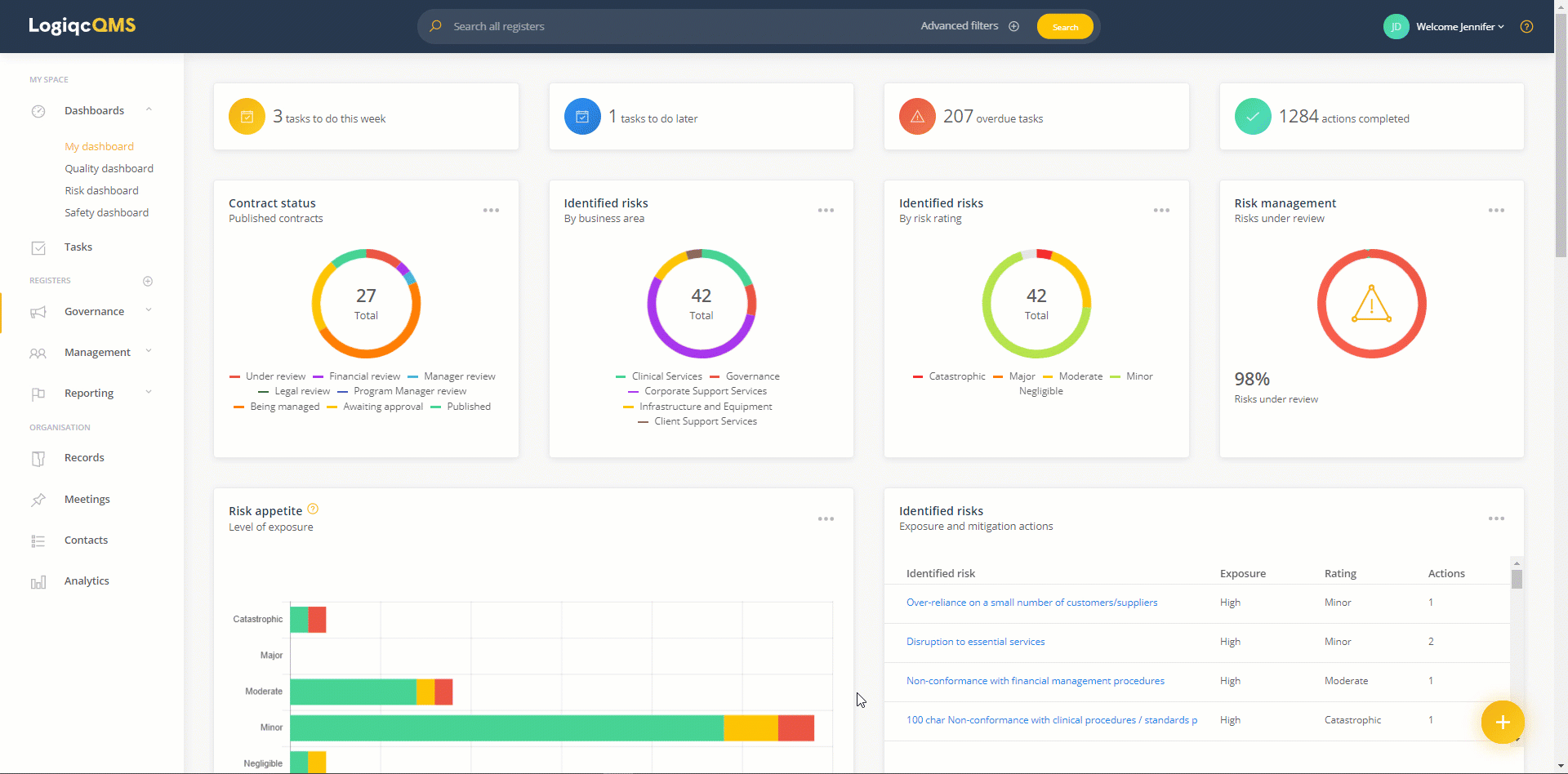Bulk edit register items
Bulk edit allows you to change the values of certain fields in one or more register items in a single action.
In this article, we will cover the following topics:
-
Who has the ability to perform bulk edits on register items?
- Viewing permissions
- Use case examples
- Performing changes using bulk edit
Who has the ability to perform bulk edits on register items?
The bulk edit feature is available for users with an Approval licence. Access to this feature is managed via permissions which can be assigned via Roles or assigned individually via user account permissions. The required permission is Bulk edit, Close and skip, Close and halt.
Access to this permission is managed by a System Administrator.
The Bulk edit feature is available on most registers and tabs including Closed and Archived tabs.
Viewing permissions
When selecting items to edit, the viewing permissions come into effect. You will only be able to see the items that you have the permission to view. This is controlled through the Access Control settings in the register item.
However, there is one exception to this rule. If a user has been granted the Super Admin permission to View all items, they will have the ability to see all items in the system. This special permission can only be assigned by a user with Super Administrator privileges. Learn more
Use case examples
Use case example one:
The Ajax Community Health organisation has recently restructured its business units and program areas. As a result the Business area menu in the Logiqc platform has been changed significantly to reflect the new structure.
The Quality Manager now needs to re-assign hundreds of documents in their Document register to their respective new Business areas.
Using the Bulk edit feature the Quality Manager can make changes in bulk to one or hundreds of documents in a single action.
Additionally, items such as incidents or feedback can be re-coded to correct errors that may have been made at the time of submission.
Use case example two:
An incident or complaint has been added and is now closed. The form can no longer be edited. It's been discovered that the item was not coded correctly.
Using the Bulk edit feature you can select one or more closed items and edit a number of attributes including type, category and sub-category.
Performing changes using bulk edit
- Navigate to the relevant register.
- Select the items to change by ticking the check boxes beside the register items. The checkbox at the top of the column will select all items on the page. You can also change the number of items displayed per page by using the selector at the bottom of the page.
- Once you select an item, the red Edit button will appear. Click on this button to enable the editing modal panel.
- From the drop-down menu, select the field you want to edit then set the value you want the field to change to.
- Click Update to apply the change to the selected register items.