About Multi-program accreditation
Multi-program accreditation provides a way of managing evidence and assessments for a single standard across multiple program areas.
Multi-program Accreditation is an optional add-on for your platform. Click here to find out more.
The Multi-program accreditation add-on is designed for organisations with multiple programs requiring separate audits or assessments against the same standard. With the feature activated, you can:
- Assign evidence items to one or more programs.
- Record separate self-assessment scores and compliance statements for each program.
- Filter evidence reports to show only the evidence items relevant to a specific program.
- Generate exportable reports on evidence and compliance per-program
Before using the Multi-program accreditation feature, the programs will have to be configured for the standard. Click here if you need to set-up the standard for multi-programs.
Recording how each program complies with the requirement
In each assessment form there is a field to record general statements that apply to all programs as well as a field for each program that allows you to enter statements specific to the program. These program-specific fields are optional because they automatically display the general statement by default which saves you the time of repeating the same statement.
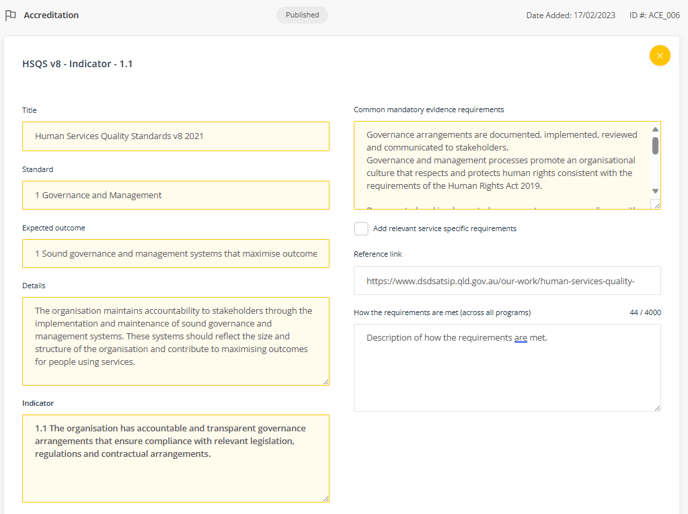
In the Assessment component, you select your self-assessment rating and you can add specific statements about the requirements and how you comply on a per-program basis if this is required. Only the assessment field is mandatory. If specific statements per-program about requirements are not needed, you do not need to complete these fields.
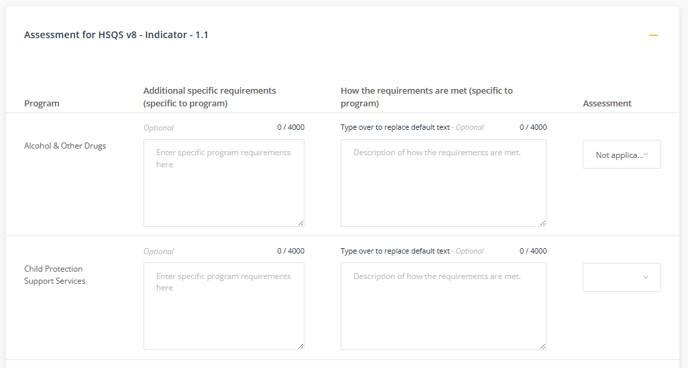
Generating evidence reports
Two types of reports can be generated:
- Evidence list
- Evidence report
The Evidence list can be used to generate a report covering multiple programs and requirements of a standard. You can filter the list to create a report on the evidence relating to a single program and the report can be exported to Excel for sharing.
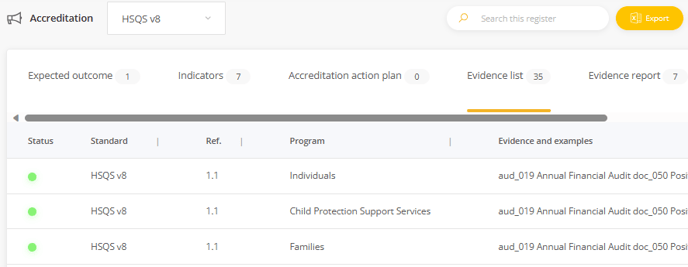
Linking evidence to a requirement
In the Evidence component you can link evidence items to one or more programs.
- In Programs, select the specific site/s you want to link evidence items to, or leave blank to link evidence items to all programs.
- Click Add to select the evidence items to be linked to the programs selected.
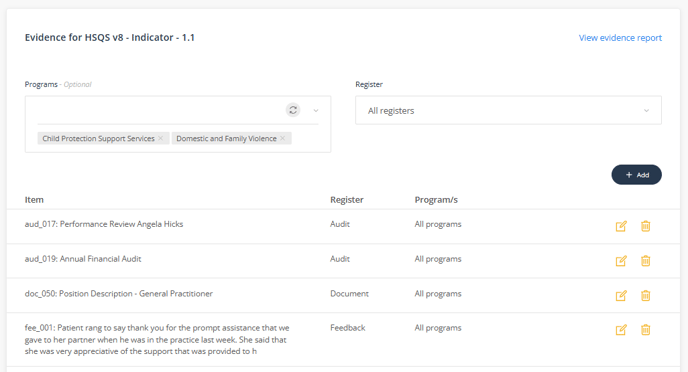
Linked evidence items will display in the list and can be deleted (un-linked) or edited to change which sites they are linked to. The Programs field can also be used to filter the list as a way of checking which evidence is linked to specific programs.