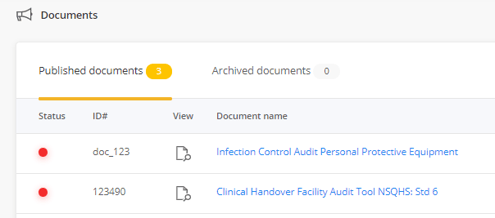User generated ID numbers
This article explains how to set your own ID numbers for Documents, Contracts or Records.
This feature allows you to create your own numbering convention for for Documents, Contracts or Records. This feature can be purchased separately for either of these registers.
Note:
This feature is a paid optional add-on. To enable this feature click here and select 'Tell me more about optional features'.
Once this has been activated in your Logiqc platform, this is a permanent change that cannot be reversed.
Once this feature is activated, a field is presented on the details form allowing you to enter your own unique ID number when adding or updating documents, contracts or records.
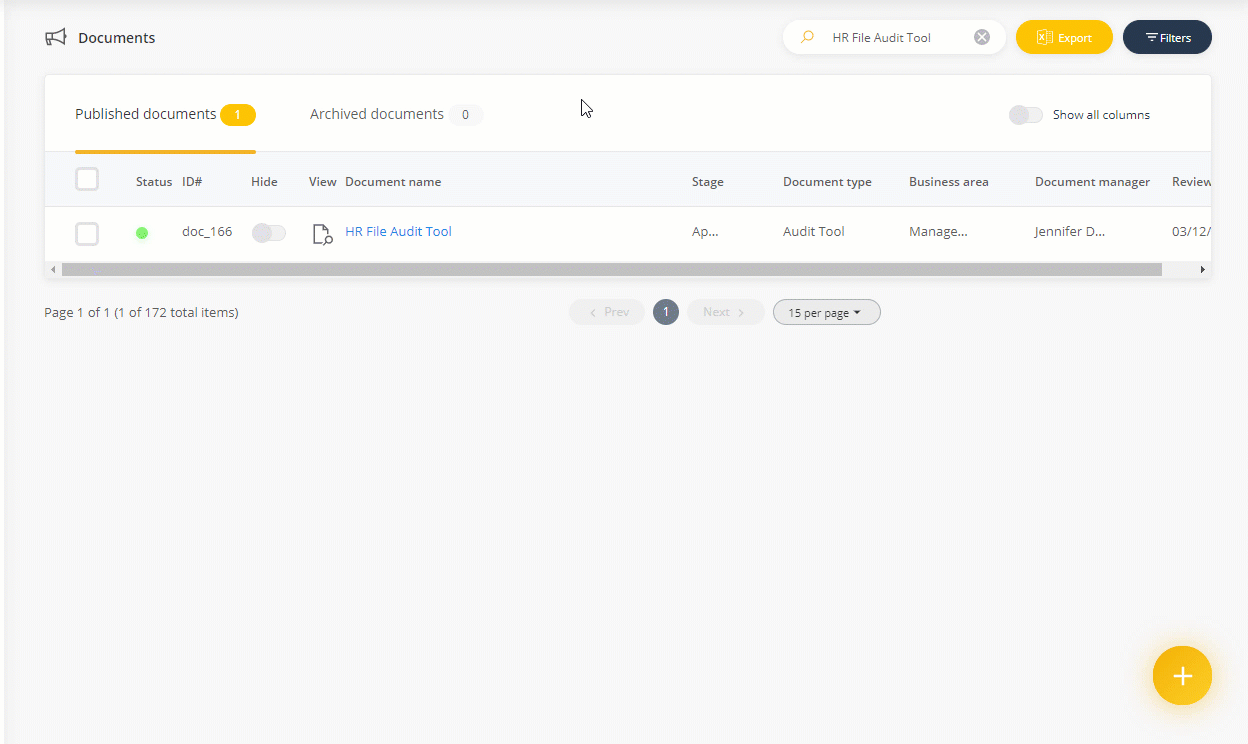
Existing documents, contracts or records at the time of activation will retain their Logiqc ID number until each item is updated with the new unique ID number.
For optimal user experience, existing documents, contracts or records should be updated with new ID numbers as soon as possible after feature activation.
Step 1: Adding a user generated ID number to a document, contract or record
- Open the existing document or add a new document using the FAB button at the bottom-right of your screen.
- Enter a unique ID number in the item ID number field. This is a numeric only field with a limit of 9 characters.
- Complete any other field as required and save the form. Note: The system prevents duplicate ID numbers from being used.
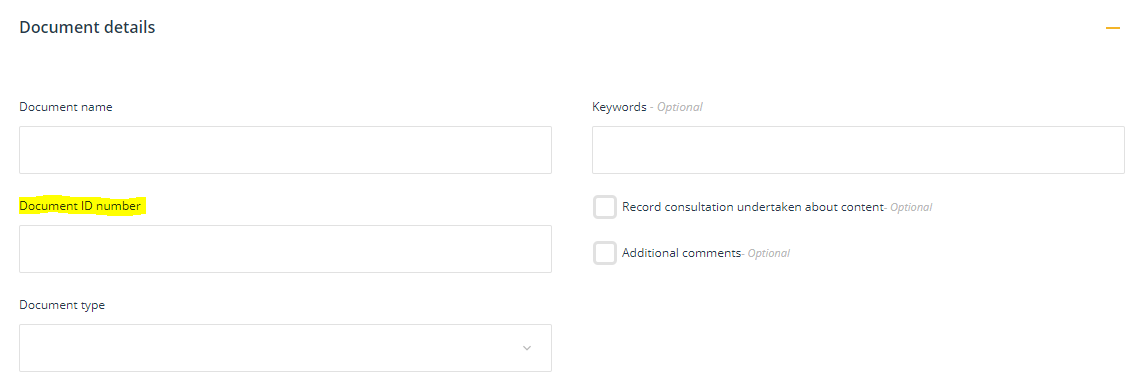
The user-generated ID number is displayed in all relevant locations instead of the LogiqcQMS ID number. If the item has an existing LogiqcQMS ID number, it will be removed and replaced by the new user-generated ID number.
LogiqcQMS sorts items numerically and existing items with LogiqcQMS ID numbers will appear first in the sort order.