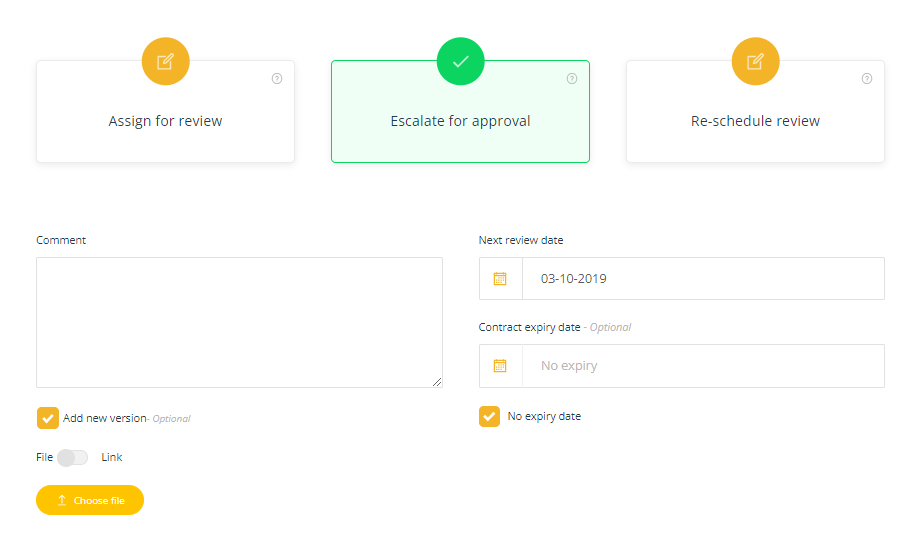Update a contract
Use 'Add a new version' to update a published contract.
To update an existing published contract with a new version.
- Open the published contract
- Navigate to the Add new version for approval component on the contract details form. Note: New versions cannot be added when the contract is in a workflow stage.
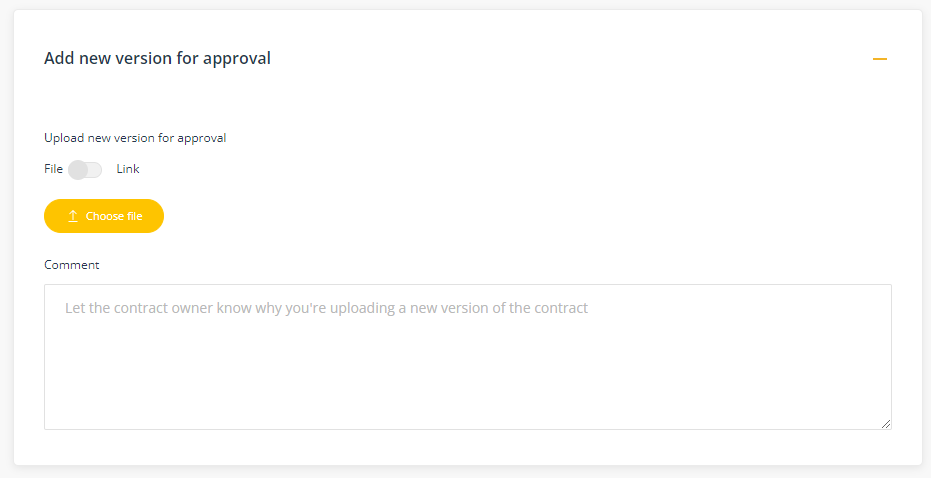
- Click Choose file to upload the new version or select Link (if displayed) to add a URL link to the file location.
- Add a comment to let the contract owner know why you are adding a new version.
- Click Save and the contract will move to the next manage stage.
Note: This function is not available while the contract is in workflow stage (eg. manage, review, approve). See instructions below to learn how to add new versions during workflow.
Adding a new version of a contract when it is in workflow
If you have a task to manage, review or approve a contract, you can add new versions of the contract from the task. For example, if the contract is in a Manage stage you can select Add new version to update the version when escalating for approval.
Manage stage example