Review an accreditation standard
In the Review stage you can complete the task assigned to you or make progress notes about your work.
In this article:
- About the Review stage
What you need to do in the Review stage. - Action history
A chronological list of the actions to date within each stage of the workflow. - Task management
Complete the task assigned to you or make a progress note. - Standard summary
Key information about the people managing the standard. - Submit or save
Submit or save the form. - System event history
A chronological record maintained by the system detailing entries and changes made to the form including links to any related items created by users.
Permissions required to review an accreditation standard
You will need the following permission to complete a review of an accreditation standard; task:
- Review Governance register items (minimum licence type required - Action)
About the review stage
In the Review stage you are being asked to carry out a specific task in relation to updating organisational compliance with a standard. Specific instructions about the task will be presented in the Task management component.
Action history
This component displays the commentary by the assigned officers at each stage of the workflow and will include the instructions for the review.
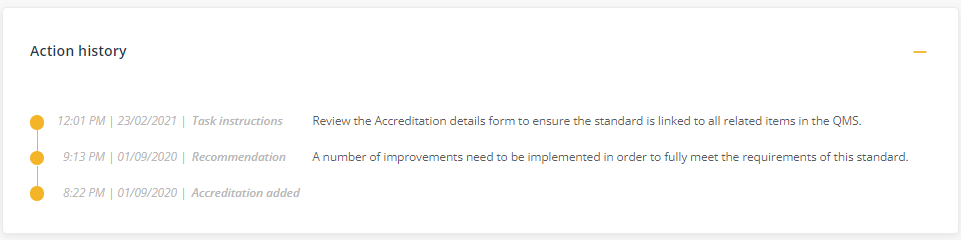
Hover over the date to display who recorded the note.
Task management
A accreditation has been assigned to you to review
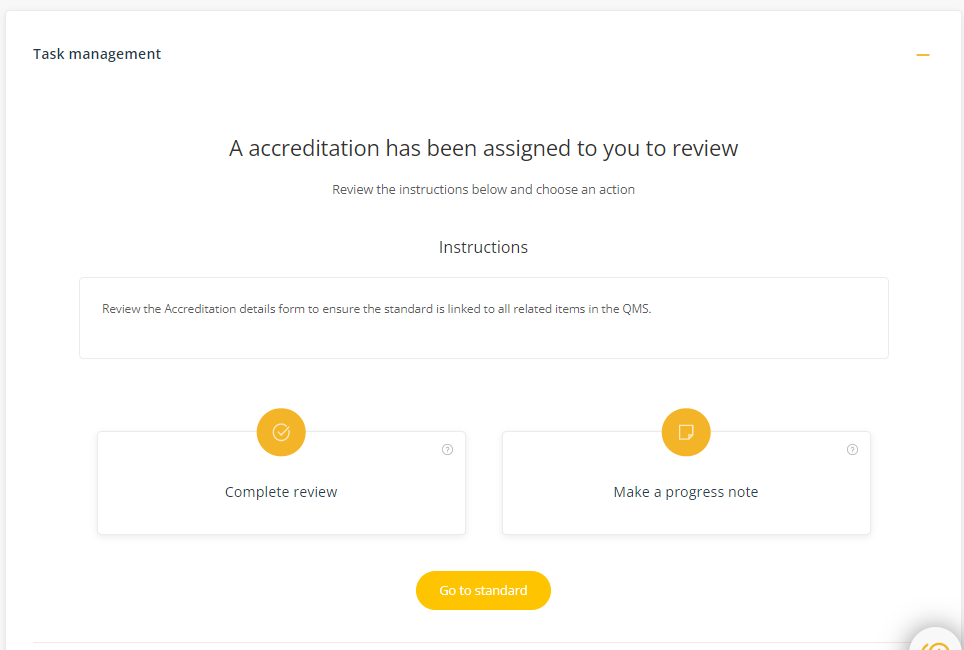
Click on Go to standard to review the Accreditation details form, which will provide a full description of the standard.
Task options
Complete review
Select this option when you have taken all action as per the task instructions. To review a standard, select Go to standard and review the evidence attached to each of the subsections and the statement in 'How the requirements are met'. Then click save to return to the review form. Then complete the following field and click save.
- Reviewer comments - add details of action taken. These comments will appear in the Action history and will be helpful in informing others of what action was taken.
- Additional Comments (optional) - use this field to add any additional comments relating to the review. These comments will appear in the Action history.
Make a progress note
Select this option to record action taken to date. When you make a progress note and submit the form, the task will remain with you in the 'Review stage'. It will only move to the next stage of the workflow when you select 'Complete review'.
- Progress note - add details of action taken. These comments will appear in the Action history and can be helpful in keeping others informed of what progress has been made to date in reviewing the standard.
Standard summary
This component summarises the standard and related accountabilities.

Submit/save the form
Once a task option is selected, click the Save/Submit button to save the form and complete the task. Note: The button language will change to 'Next' if you are also responsible for the next stage in the workflow. 
Select Create a related item if you want to create a separate linked item on another register when you save the form. A link between the two items will be displayed in each item's System event history.
System event history
A chronological record maintained by the system detailing entries and changes made to the form including links to any related items created by users.
Click the '+' control on the right to expand the line item to see more information.
