Reassigning audits and compliance items
You can reassign a one off audit or compliance task or reassign the whole schedule to another user to action.
Quick steps
- Open the audit or compliance task
- Click on the Reassign button in the action task screen
- Select a new action officer
- Add your reasons for reassigning the task
- Click Reassign and the task will be reassigned
Reassigning a scheduled task
To reassign a task you can either click on the current task from My tasks or navigate to the task via the register, open the item and click on the Action stage.

Select Re-assign located on the right hand side of the action task.

You can make a one off change which will reassign the current task or you can make the change permanent if a user is leaving or has changed roles. Toggle on Make permanent change to the schedule and the current task and future generations of the schedule will be assigned to the new user.
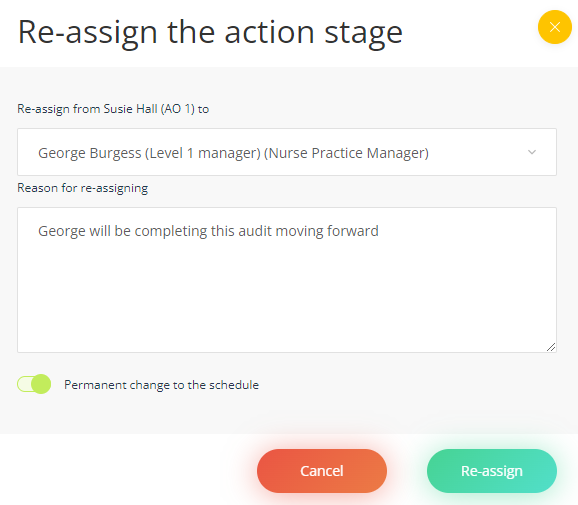
Note: Training and licensing tasks do not need to be re-assigned to other users to action as these are relevant to the user. If a user is leaving, any assigned training or licensing tasks will be closed off once the user account is de-activated.