Re-publishing an archived record
Do you want to republish an archived record? This article shows you how.
Quick steps (If you are the record owner)
- From the Records register, go to the Archived records tab and click on the record name
- Check the details of the record are still current (Name, Record type, Business area, assigned meeting, viewing permissions etc). Make any changes.
- View the existing record or add a new version
- Click Re-publish
Steps to re-publish an archived record
- Navigate to the Archived records tab in the Records register and find the record you want to republish.
- Open the item by clicking on the record name.
- Review the details form to ensure the coding is still correct. Things to check are:
- Record name
- Record type
- Related business area
- Related meeting
- Viewing permissions
- Record owner
- View the record by clicking on the preview icon in the View record component
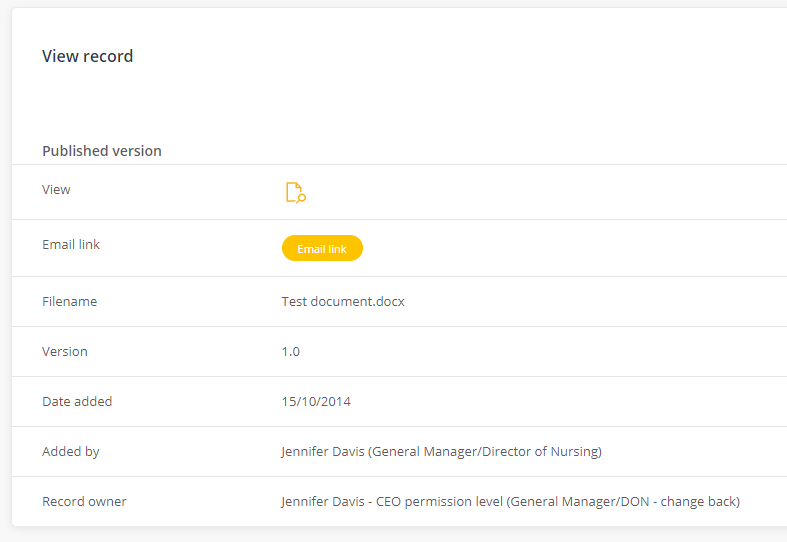
- If you wish to add a new version of the record go to Add new version and attach a new file or link
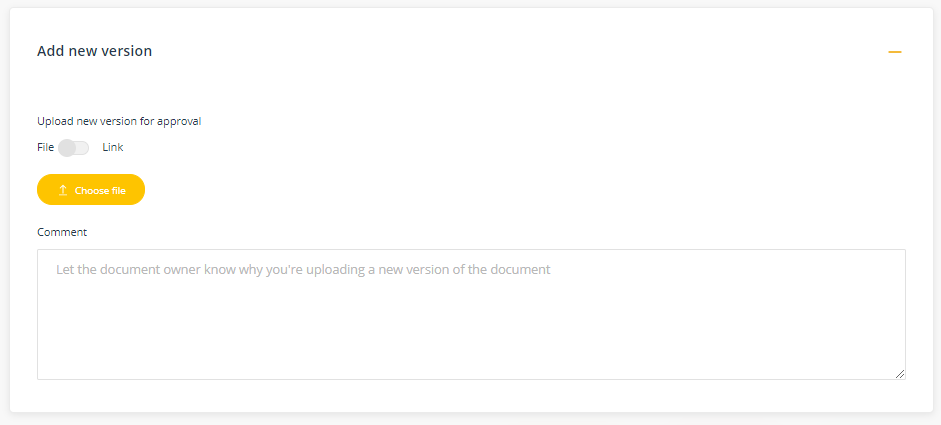
- Click Re-publish. If you are the Record owner, the record will be republished and approved. If you are not the Record owner, the record will be re-published and be in the Manage phase and a task will be issued to the Record manager.