Re-publishing an archived Contract
Do you want to bring an archived contract back into the workflow for republishing? This article shows you how.
Quick steps to re-publishing a contract (If you are the contract owner)
- From the Contracts register, go to the Archived contracts tab and click on the contract name
- Set the contract review date to a future date
- Check the remaining details of the document are still current (Business area, assigned meeting, viewing permissions etc). Make any changes.
- View the existing contract or add a new version
- Click Re-publish (Only the Contract owner can use this option)
Steps to re-publish an archived contract
- Navigate to the Archived contract tab in the Contracts register and find the contract you want to republish.
- Open the item by clicking on the contract name.
- Set the Contract review date to a date to the future date when it will be reviewed again.
- Review the details form to ensure the coding is still correct. Things to check are:
- Contract type
- Related business area
- Related meeting
- Viewing permissions
- Contract owner
- Contract manager
- View the contract by clicking on the preview icon in the View contract component
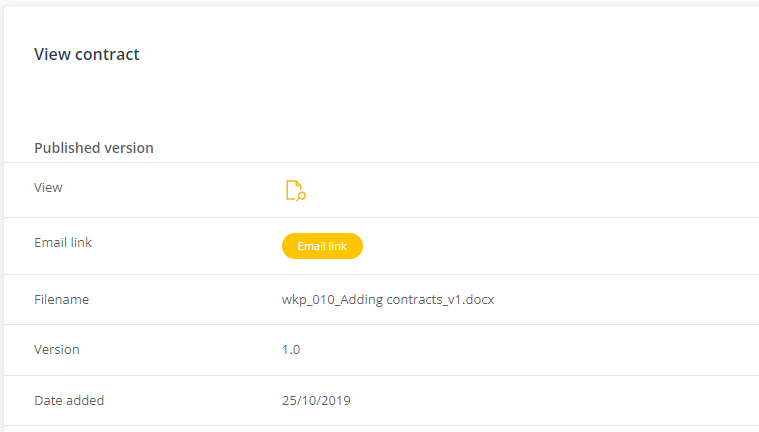
- If you wish to add a new version of the contract use Add new version and attach a new file or link
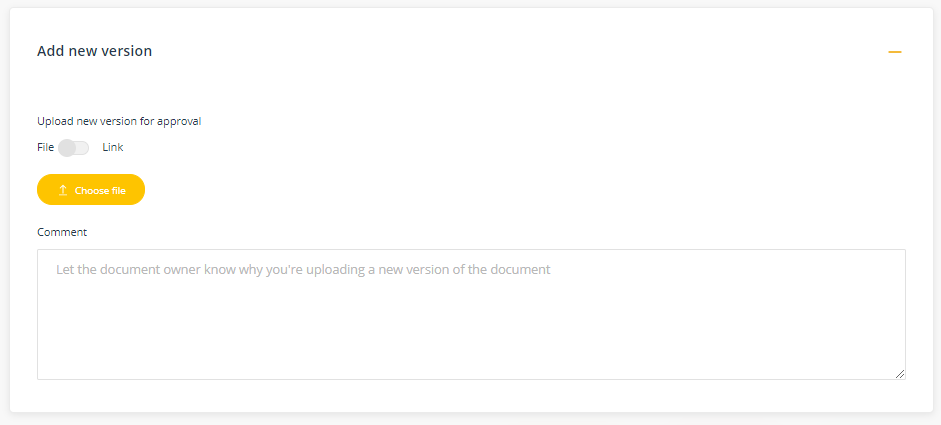
- Click Save to put the contract back into workflow where it will be assigned to the Contract Manager to be managed.