Publishing a draft accreditation item
When an evidence report for a new standard has been added to the Accreditation register, it will appear in the 'Draft' tab.
Quick steps to publishing a draft evidence report
- Go to the Accreditation register
- Select the required standard from the menu and click on the Draft tab
- Open each item and complete the following sections and fields:
- In the Details component, complete:
- Assessment
- Review date
- In the Assign component, complete:
- Related business area
- Related meeting
- Manager
- Approval officer
- Click Save.
Viewing different standards
If there are multiple standards activated in your platform, select from the top menu to navigate between them:
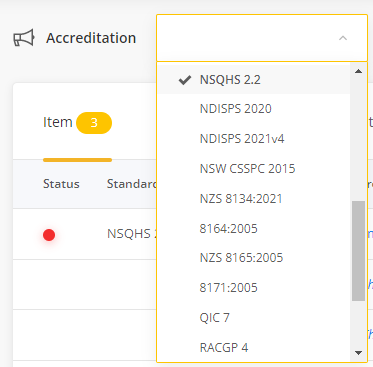
Moving the Standard from the 'Draft' tab
To move the Standard from the Draft tab, the following fields are required to be completed:
- Assessment - select the applicable assessment level: met, exceeded, part met, not met, or not applicable. This can be adjusted at anytime.
- Review Date - set the date you will review the item in the future. Treat the current work you are doing as the review for the upcoming audit/accreditation and set the review date not for the upcoming audit but for the following one.
- Related business areas - select the business areas this aspect of the standard relates to. For example, if it relates to clinical governance, select 'Clinical governance; if it relates to Infection control, select 'IPC' and 'Clinical governance'; etc. Tip, you miss the opportunity to use this as a filter if all of the standards are assigned to 'Quality' as the business area.
- Related meeting - select the meeting that has responsibility for oversight of this area of the Standard. Again, it is useful if the standards are not all seen through the lens of 'quality' only.
- Manager - select the staff member who is responsible for managing this area of the Standard.
- Approval officer - select the staff member who is accountable for this area of the Standard.
Submit/save the form
- The green Save button will move the Accreditation details form the Draft tab to the Accreditation Register and will move the item into the Manage stage of the workflow.

- Quick publish - If you are the Approval officer, you can skip the Manage and Approve stages by selecting Quick publish. The Quick publish option will immediately approve the Accreditation details form and publish it on the Accreditation register.
- Delete draft - allows you to delete the draft Accreditation details form. Note, this is not reversible.
- Save as draft - provides you with the option to save the information you have added to the Accreditation details form without moving it from the Draft tab.
- Cancel - select this option if you do not want to save the changes made to the form.