Link evidence to accreditation standards
Link evidence items to a standard, then view a summary in the Evidence report
The 'evidence page' allows you to set your self assessment against the standard and link items from any register to build a list of evidence and examples of how you meet the requirements of that standard.
Once items are linked, you can click View evidence report to display a report on all of the linked items.
Self assessment
Select your rating in the Assessment field
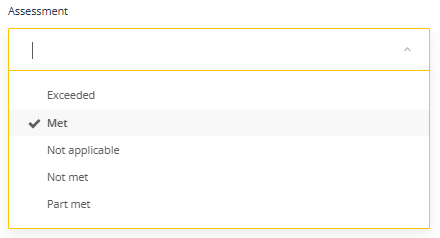
Linking evidence
- Click on the Add button
- In the Register field select the register with the items you want to link
- In the Register items field select one or more items. Items that are already on the list will not appear. You can also type in this field to search for items.
- Click OK to add the items to the evidence list
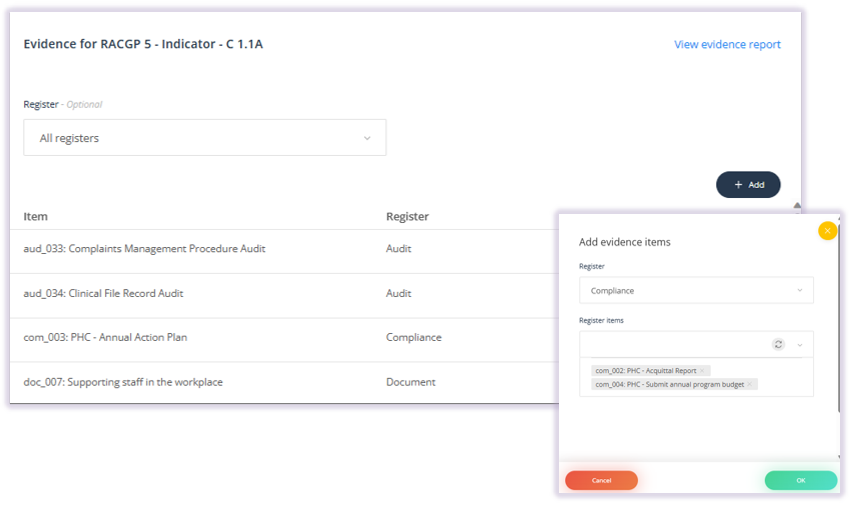
Filter and sort the evidence list
The Register field on the evidence page can be used to filter the list and the Item and Register column headings can be used to sort the list.
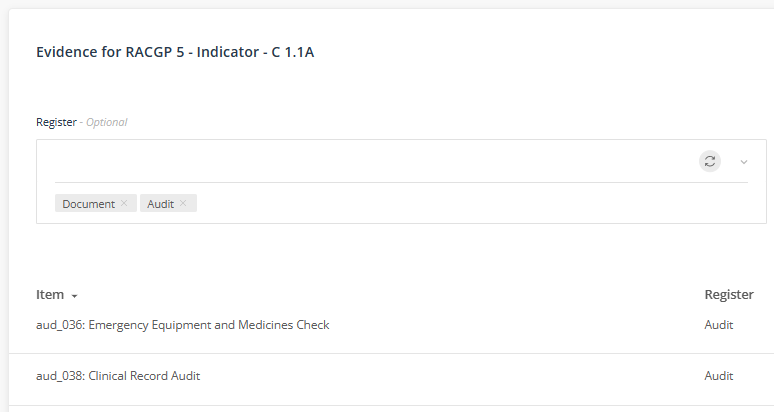
Removing evidence items
Use the trash can to remove evidence items from the list.
Generate the Evidence report
Click View evidence report to display a report on all of the linked items. This report is a summary of linked items and any accreditation actions that have been created.