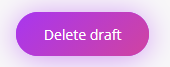Archive a standard
When a new version of a standard is to added to your Accreditation register, the existing version can be archived in the platform.
1. Select the standard to be archived
- Navigate to the Accreditation register and to select the standard to be archived.
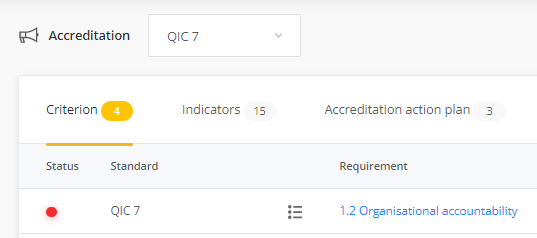
- Click on the first tab in the Accreditation register
- Open each item by clicking on the link in the description column.

- To archive the item, select the Archive button at the bottom of the form.

- Add the reason the standard is being archived, e.g. 'This standard has been superseded by a later version of the standard' and select Archive (Tip: for efficiency make a copy of the comment as you will need to state a reason for each item that is to be archived).
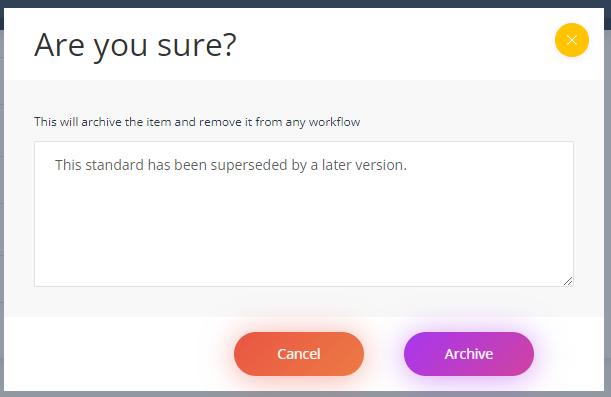
- Repeat this step for each item in the first tab on the Accreditation register.
3. Manage related Accreditation actions
If there are Accreditation actions linked to the standards that are being archived, to avoid confusion with actions that may be added for the later version of the standard, we recommend that these actions are also managed.
- Click on the tab titled Accreditation action plan.
- Open each item and select Action complete or Action cancelled in the Status field and click OK.
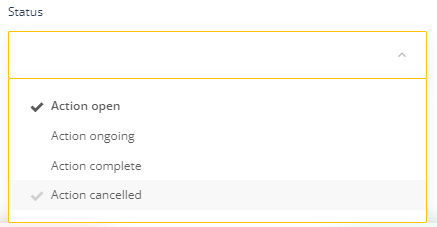
4. Delete items from the Draft tab
If there are draft items relating to the standards that are being archived, these also need to be managed. n the Draft tab that relate to the standards that are being archived will also need to be managed.
- Click on the tab titled Draft.
- Open each item and select the Delete draft button at the bottom of the form. This will permanently delete the item.