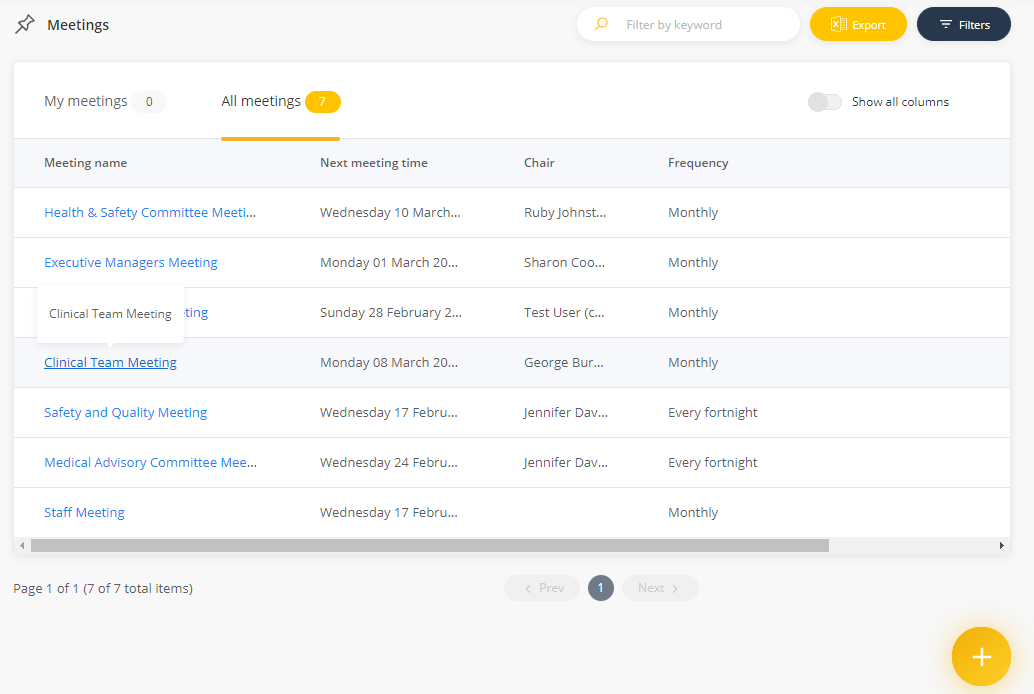Schedule a meeting
Once meetings have been added to your QMS, it's time to add a schedule and invite participants. Here's how you do it!
Note: Your system administrator adds meeting names to your platform. Initially, these meetings are not active in the platform and do not appear under All Meetings in the Meetings register. To activate a meeting, you’ll need to add a schedule and invite your participants.
Permissions required to schedule a meeting
You will need the following permission to schedule a meeting:
- Schedule and manage meetings (minimum licence type required - Approval)
To schedule a meeting
- Under the 'Organisation' menu, select 'Meetings'
- Click on the FAB (yellow 'plus' button) and select 'Meetings'
- Under 'Meeting name', select a meeting from the drop-down list
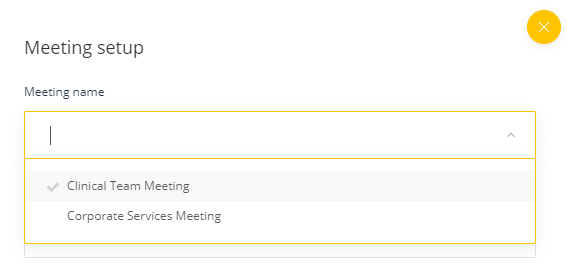
- Add your participants (the menu is multi select)
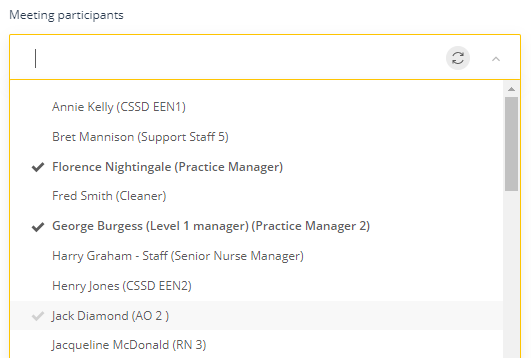
- Select the meeting chair (they must be a meeting participant)
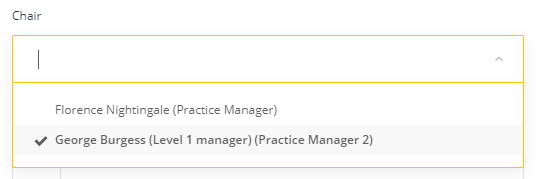
- Set the meeting schedule details including
- Date of first instance
- Meeting time
- Frequency
- Reminder days
- Meeting recurrence details
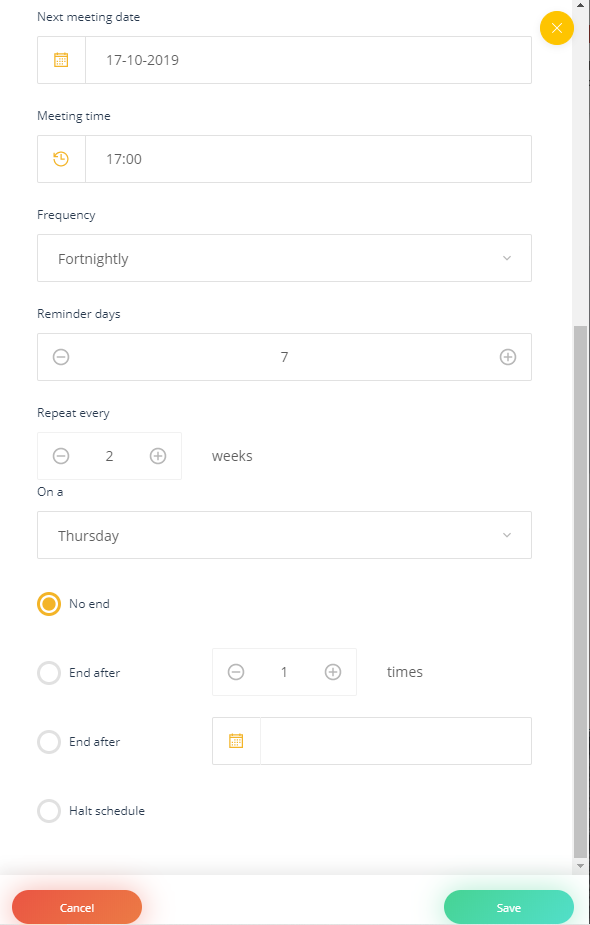
- Save your changes
The meeting will now be visible in the Meetings register