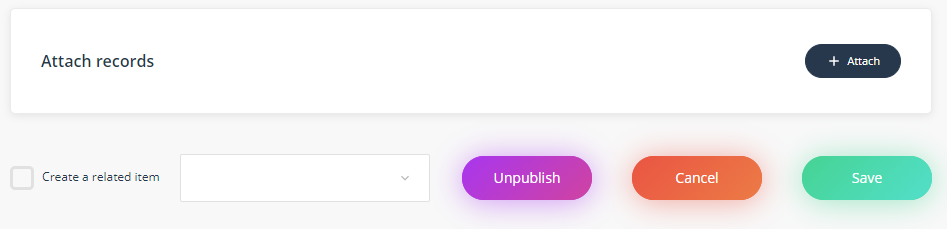Complete a risk mitigation action task
If a risk mitigation action task has been sent to you to action, LOGIQC QMS will send you a 'Manage risk mitigation' task and an email notification.
To open the task, click on the description link in your 'My tasks' box or the link in the notification email.
Step 1: Review the risk details
When you click on the Risk mitigation action task, you will open to the risk summary section of the risk form. Review the details of the risk.
Step 2: Scroll down the the Risk mitigation action details
Step 3: Read and complete the actions described on the form and then sign the task off as 'Action completed'
Note: If you are working on the task but haven't completed the actions, you can change the status to 'Actions ongoing' and save until you have completed the actions.
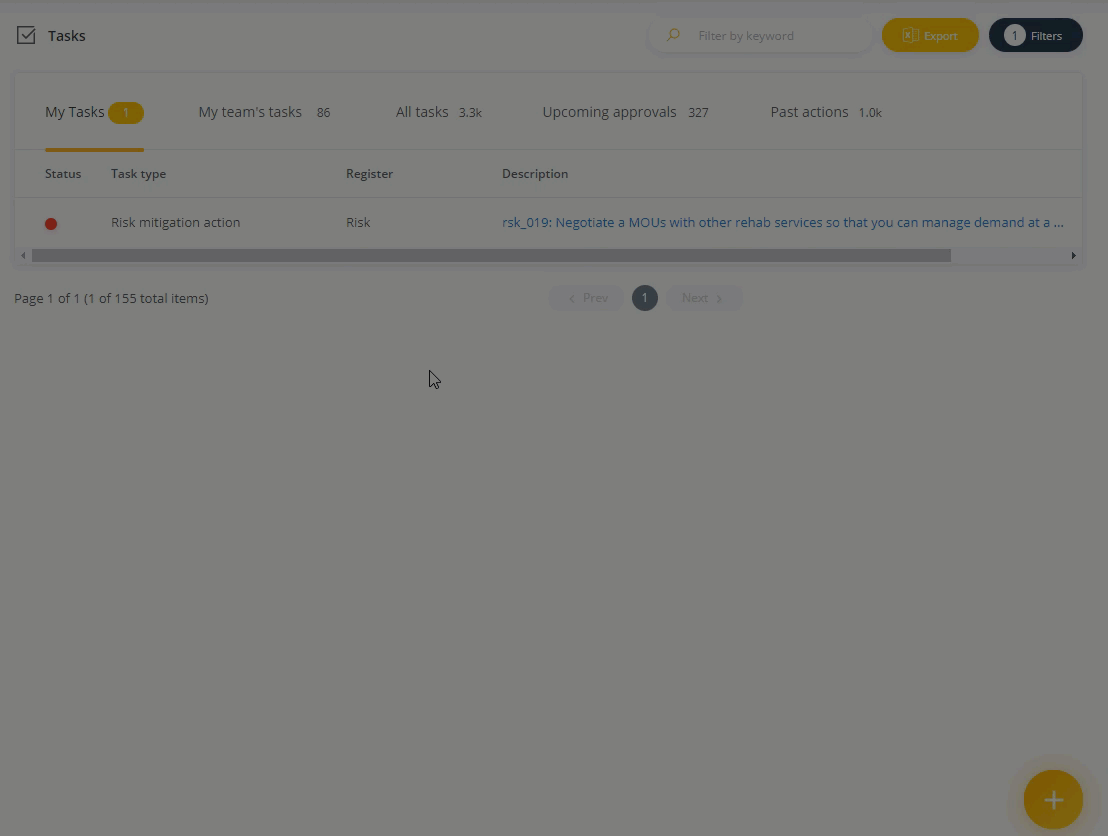
Step 4: Change you controlled risk rating
Once you have closed off the task as completed, you will be returned to the risk rating matrix. Update the 'Controlled Risk Rating' matrix to reflect the new rating based on the mitigation action that has been completed.
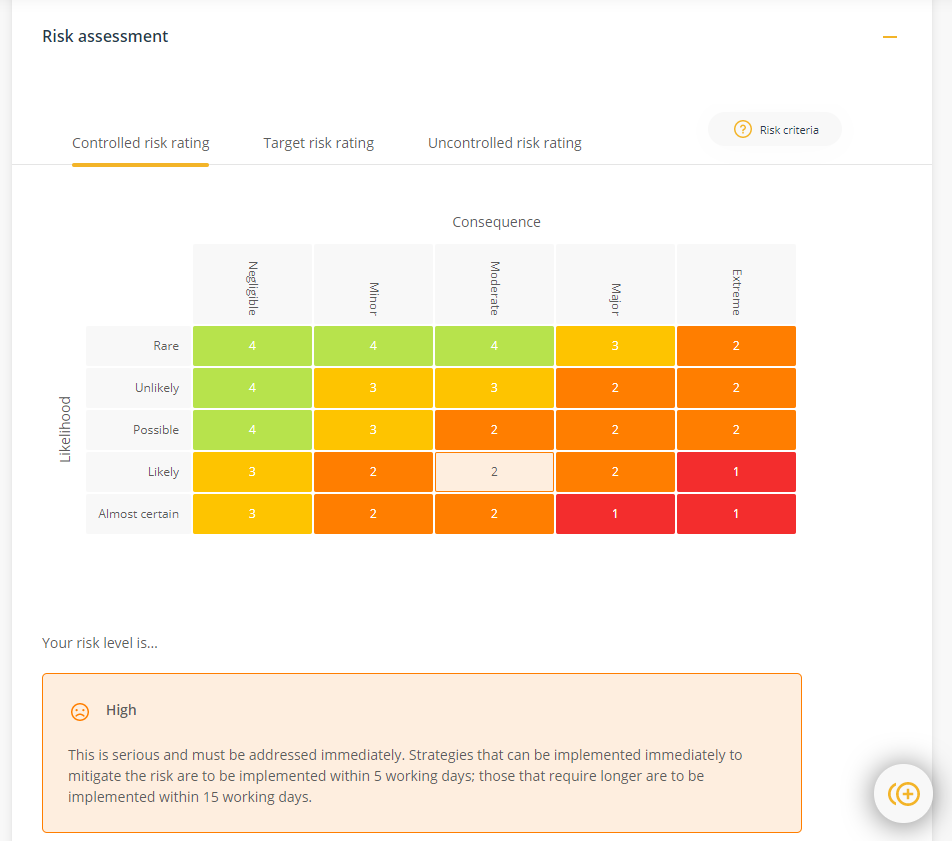
Step 5: Save the updated changes to the Risk form