Closing off meetings
This article covers both closing off a meeting item or halting and disabling a meeting.
Info: Generally the meeting chair will close off a meeting, however meetings can also be closed by the 'CEO' or 'Quality Manager' positions
If you are a participant with an 'Attend meeting' task, you don't need to perform any actions. The meeting task serves as a reminder to attend a meeting you are a participant of.
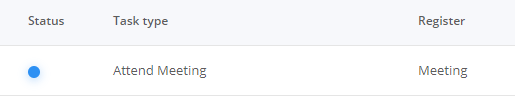
Closing a meeting
A meeting is closed once it has occurred or if it was missed and the next occurrence needs to be generated.
To close a meeting
- Meeting chair - Open the meeting item in 'My tasks' OR under in the Meetings register under the 'My meetings' tab. (The QM or CEO can open the meeting from the 'All Meetings' tab)
- Select the close meeting check box

- Click 'Save' and the current meeting task will be closed off for all participants
The next meeting task will be generated as per the set reminder schedule.
If the meeting wasn't held, you follow the same process to close off the meeting task and skip to the next scheduled occurrence. Demonstration below:
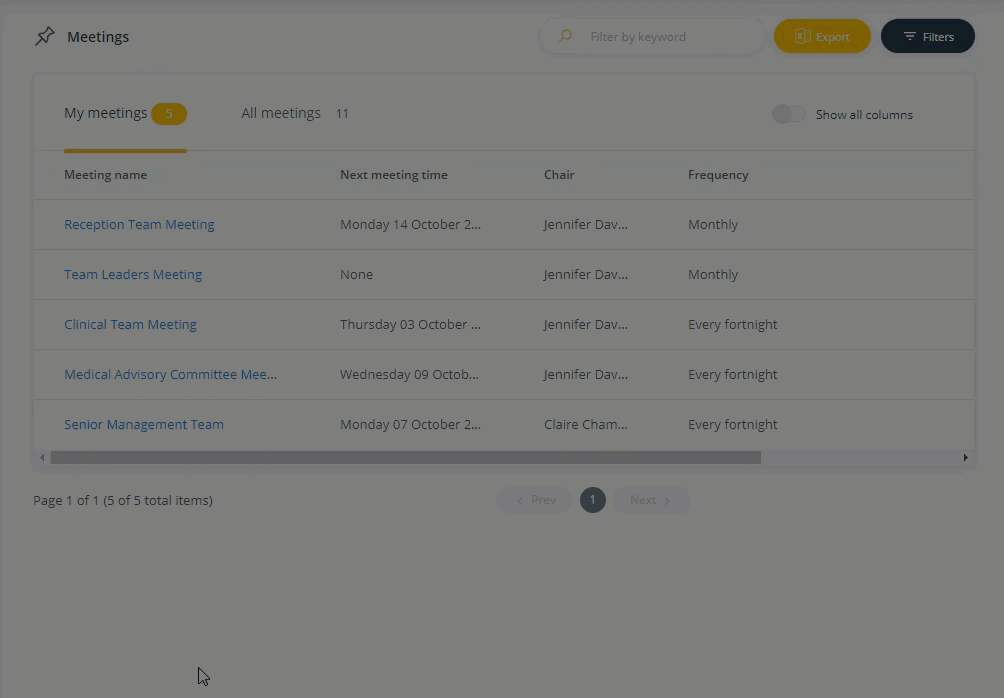
Note: If the meeting isn't closed off, the system will automatically close off the meeting 3 days after its scheduled occurrence.
Halting a meeting
- Open the meeting from the meetings register
- Select the option 'Stop this meeting and all future occurrences'
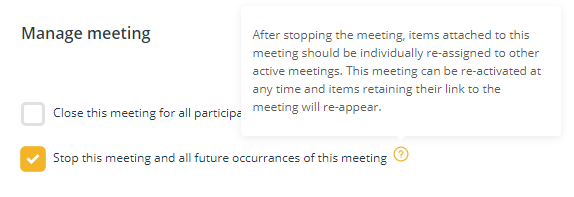
- Select 'Save'
Important action: All register items assigned to the meeting will need to be reassigned to an active meeting.
To disable a meeting
If the meeting is no longer required and you want to remove it from the meeting list, your system administrator can disable the meeting via the Administrator menu.
- Log in as Administrator
- Under the administrator menu, select Setup lists
- Select Meetings from the drop-down menu
- Find the meeting and click on the tick in the Enabled column. The tick will change to a X
- Save your changes at the bottom of the Meeting list
Note: For the meeting to be removed from view in the Meetings register, the steps described under Halting a meeting must be completed.