Using Global search
Global search allows users to search across multiple registers using a keyword search

To use global search
- In the global search bar, located at the top of the platform window, enter a key word
- Click on 'Search'
- The returned results will be displayed by register type
Use case example:
You added an item a few weeks ago relating to medication but now you can't quite remember where it is. Using global search, you can enter the word 'medication' and click on the 'Search' button. Your search results present all the items in each of the registers with the word 'medication' in the description eg:
- Policies and procedures (Documents register)
- Audit reports (Records register)
- Scheduled audits (Audit register)
- Incidents recorded (Incidents register)
- Identified risks (Risk register)
Demonstration below
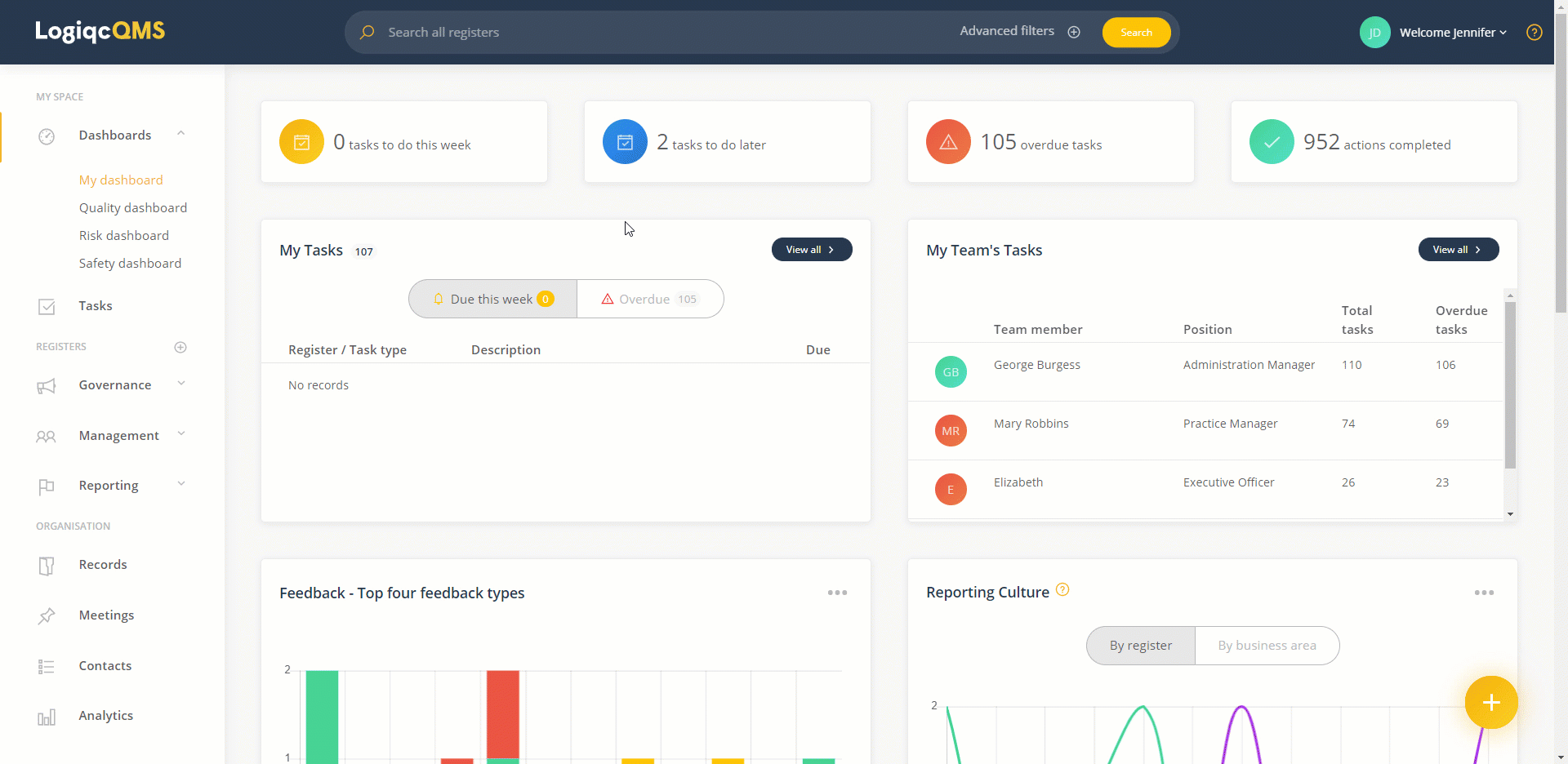
Note: If you can't find an item that you thought was in the platform, it may be because you haven't been given the permissions to view the item.
Advanced filters
You can refine your global search by selecting 'Advanced filters'. This will expand the filtering screen where you can select register type, Business area and current status. The dropdown menus are multi-select, allowing you to select multiple options in your search.
By default, archived items eg documents or contracts are excluded from global search. You can include them in the search by selecting Archived in the Status menu.
