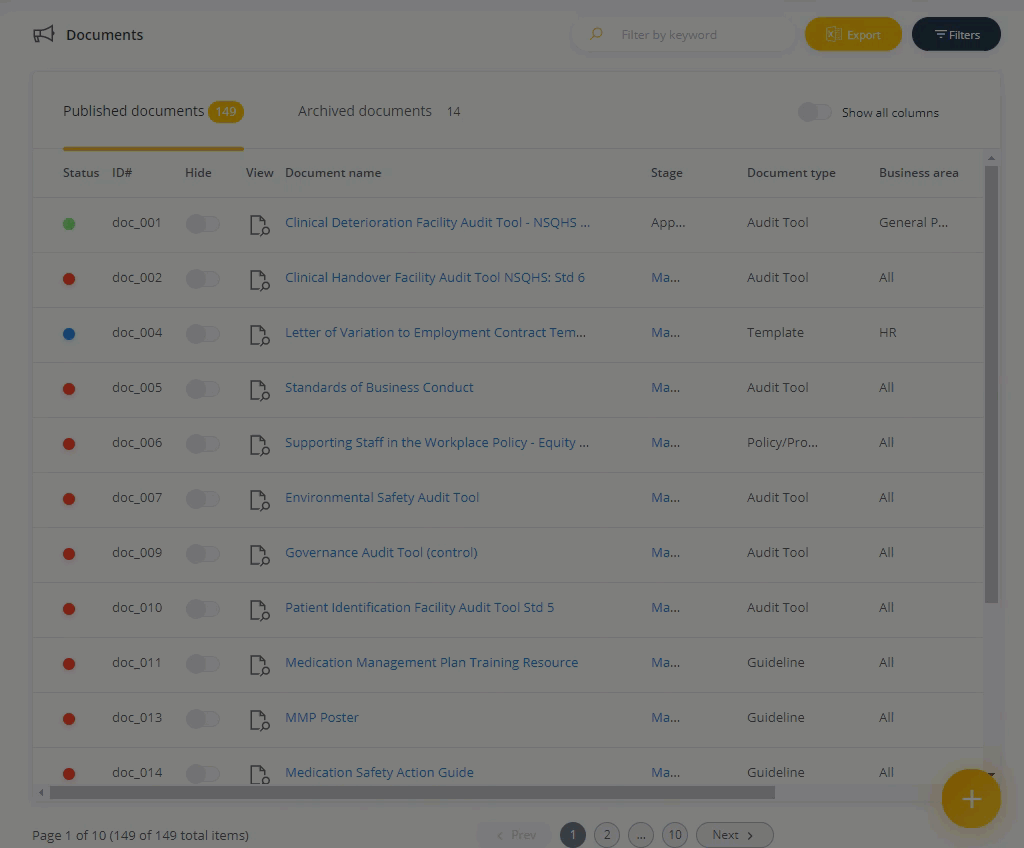Filtering register lists
LogiqcQMS registers contain filtering options, allowing you to refine your search criteria to the groupings you require.
Searching using filters
- Navigate to a register.
- Click on the filters button on the top right of the register window.
- Select the search criteria from the various drop down options. These are multi-select menus, so you can select more than one item in each menu to filter your result
- Click 'Apply filter'
- You can export the filtered result by clicking on 'Export'
- To clear the filtered result, go up to the filter button (this will display the number of filters that have been applied). Click on 'Clear filters' and then 'Apply filters' and the filtered result will be cleared.
Demonstration below