Creating related items
You can easily connect register items by using the related items feature.
You can choose to add related items when you initially create your register item, or you have the flexibility to add them at a later point in time.
Common examples for creating related items are:
- Creating an suggested improvement in the Improvement Register resulting from an incident, feedback or complaint
- Scheduling a compliance task in the Compliance Register relating to a contract in the Contracts Register
- Adding a non-conformance to the Improvement register relating to an audit in the Audit Register
In this article you will learn how to:
- Add a related item to an existing item using the 'in register' FAB (Floating Action Button)
- View related items
Add a related item to an existing register item using the in register FAB
Note: The 'in register' FAB is designed with a distinctive look and features that make it simple for users to access their list of registers and add related items.
- Open the 'source' register item.
- Click on the FAB (Floating action button) located at the bottom of the details form
- You will be presented with a list of all the registers that are available to you. From this list, you can select the specific register that you would like to link your item to. Once you have made your selection, the details form of the chosen linked register will be displayed for you to fill out..
- Fill out the details form, attaching any records and click Submit. The item will progress through the standard workflow until approved/published.
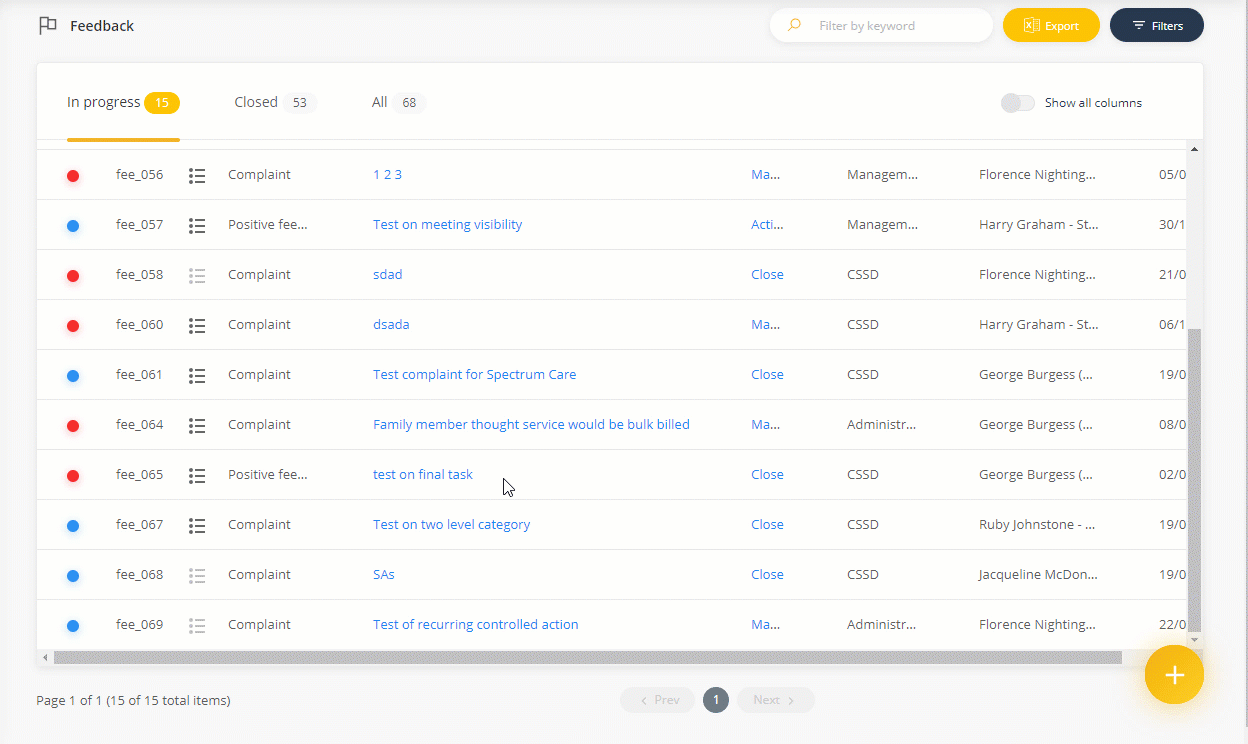
Tip: The Incidents register also allows you to add an improvement directly from the details form using the Identified issues and improvements component when managing your incident. Click Add to add an improvement.
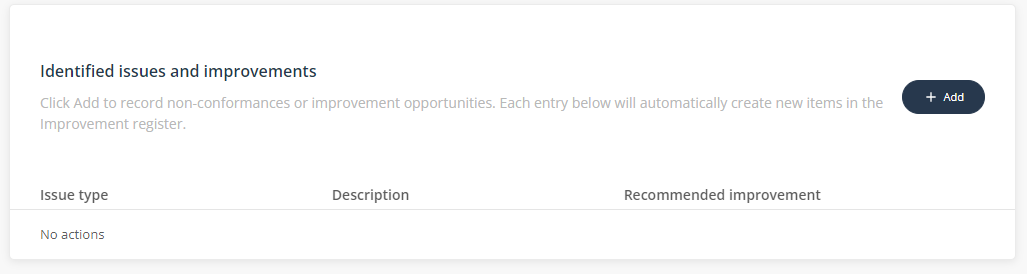
Add a related item when creating or completing an item
- Fill out the details form of the item you are currently creating.
- At the bottom of the details form, select the check box Create a related item
- Select the register from the drop-down list of available registers.
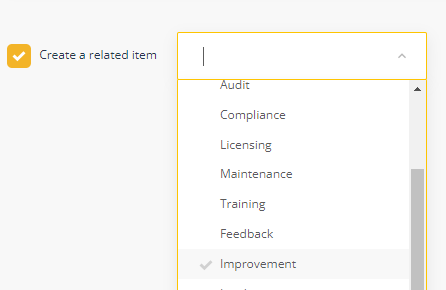
- Click Save on the details form. Your item will be created and the details form of the related register item will open.
- Complete the details form of the related item.
Tip: The Incidents register also allows you to add an improvement directly from the details form using the Identified issues and improvements component when adding your incident. Click Add to add an improvement.
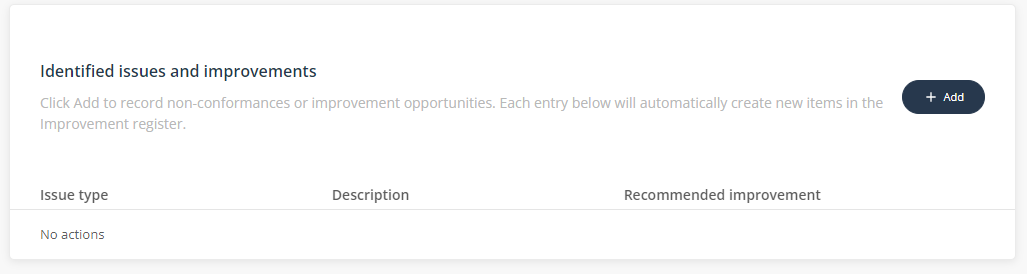
View related items
There are two ways to view related items:
1. A hyperlink will display in the system event history of both the source and related item.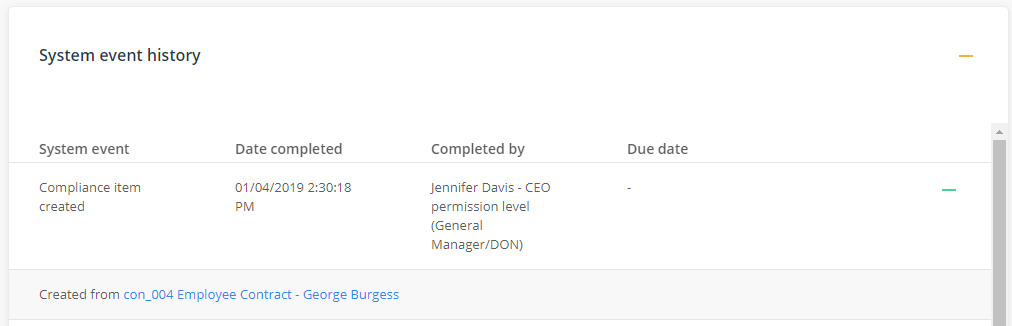
2. A hyperlink will display in the Related items column. To view any related items, you will need to add the Related items column to your register view by selecting Edit columns.
