How to book a property
Use the Property Booking component to assign occupants to a property.
To enquire about having this feature enabled, click here and we will put you in touch with our Customer Success team
Property booking
Select the 'Property' asset type to reveal property related fields and the Property booking component.
Add a booking:
- In the Property booking component and Create booking and complete the Booking details
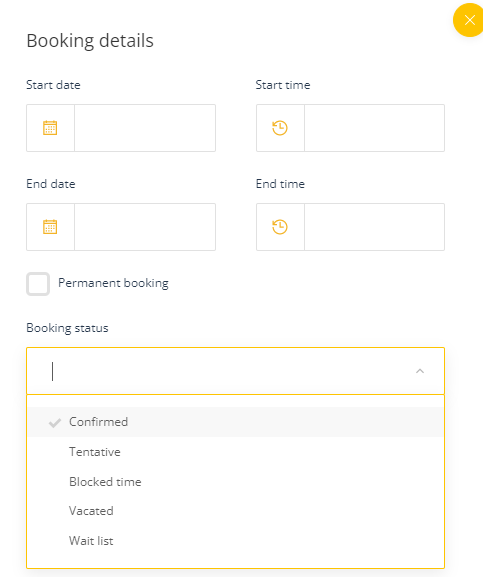
Note: The system will prevent double bookings from being made for the same date and time unless the status is Wait list.
- Add the occupant details

- Click OK and the property booking details will appear in the Property booking component
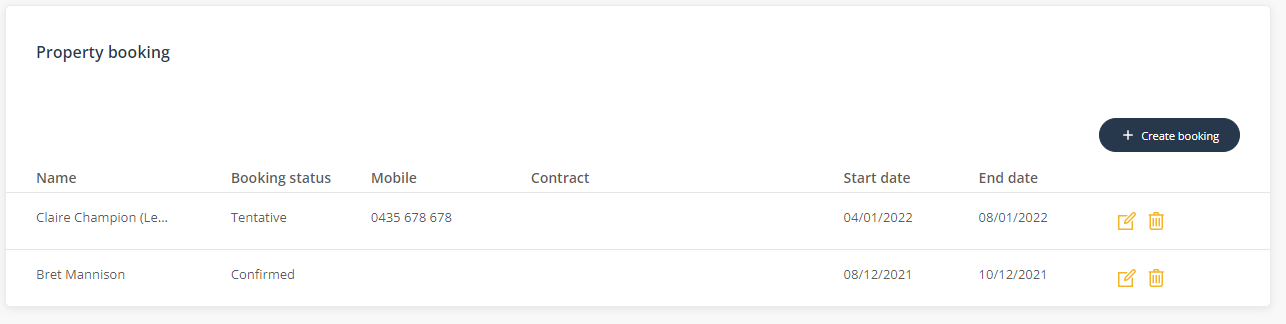
Property report
- Permissions required to view the property report - See Property availability report
To view all property bookings, go to the Property report located under the account menu
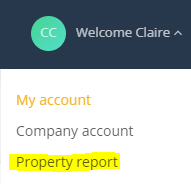
This will display all the properties and their bookings. You can filter your property list by region.
