Adding related items to a contract
Adding related items to your contract is easy to manage via the related register tabs in the contract details page.
- Open the contract
- Select a related register tab
- Click on the Add related item FAB and click on the register icon
- Complete the details of the related item and submit.
- The item will automatically link to the contract and will be visible in the tabs
- Repeat until you have added all your related items
- Save the Contract form
Note: Records are added simply by select the Attached records tab and clicking Attach.
Permissions required to add a related item
You will need the following permission to add a related item to a contract:
- Edit open items (minimum licence type required - Approval)
Adding related items
You can add related items such as a compliance item from within the contract using the related register tabs.
Open the contract and select the related register tab.
Next, click on the Add related item FAB and then click on the register icon.
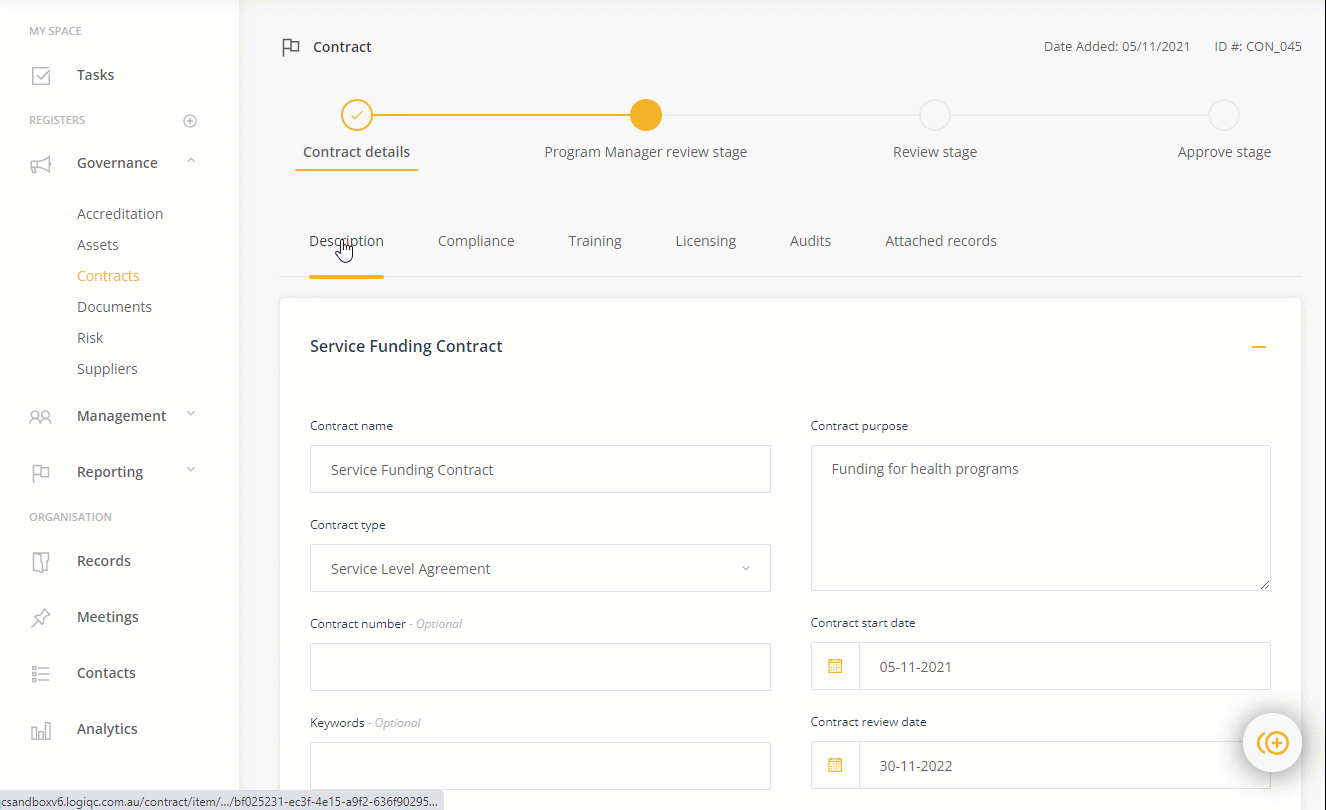
This will take you to the details page of the item. Fill out the details form of the related item and then submit the form.
You will return to the contract, back to the related register tab you were in. You can continue to add additional related items. Once you have added all your related items, click Save on the contracts form and you will return to the Contracts register.
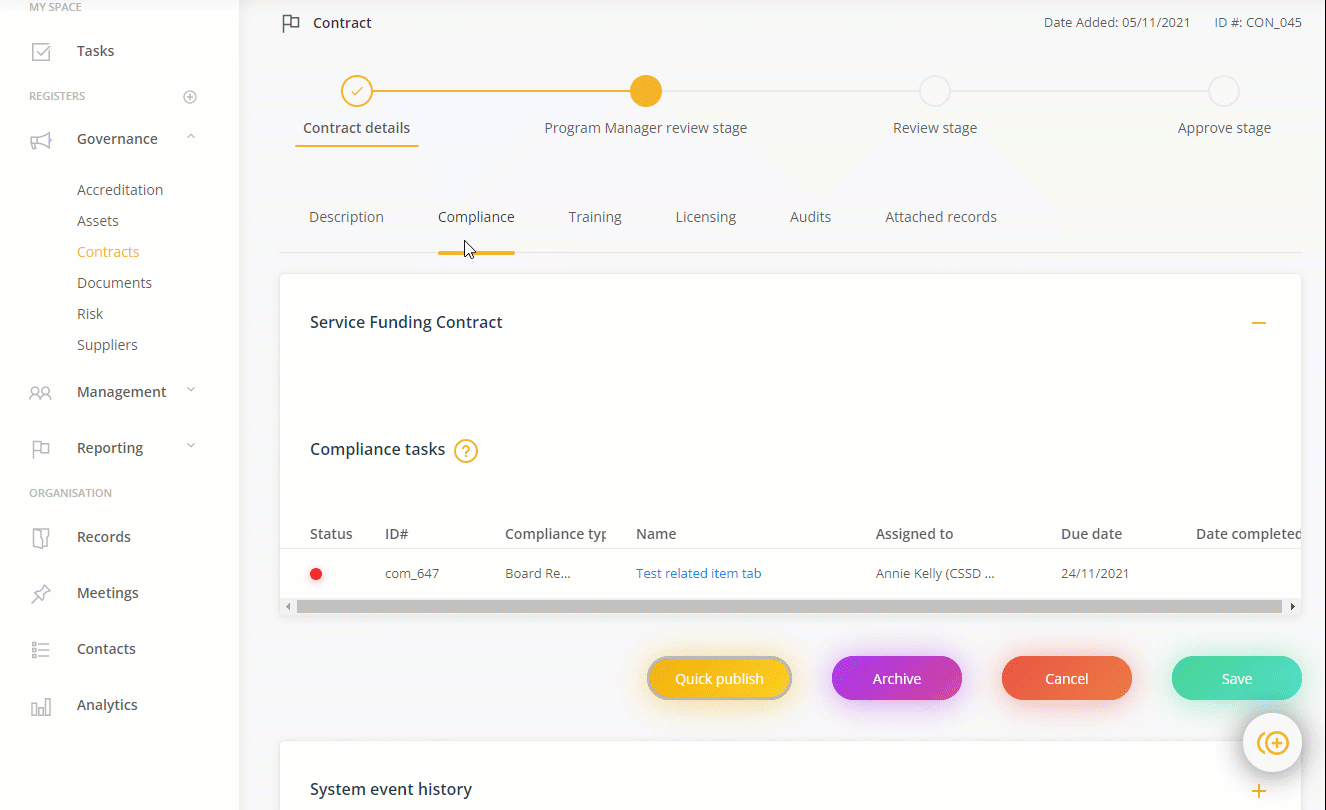
Note: If you want to link existing items to the contract, such as a Compliance item, navigate to its register, open the item and link the contract via the Related agreement field in the details form of the item.
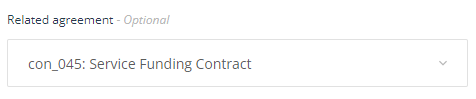
When you return to the contract, the item will appear in the related register tab.