Approve an accreditation standard
In the Approve stage you consider the recommendation from item manager and approve the review or delegate further action.
In this article:
-
About the Approval stage
What you need to do in the Approval stage. -
Action history
A chronological list of the actions to date within each stage of the workflow. - Task management
Your options for managing the standard. - Standard summary
Key information about the people managing the standard. - Submit
Complete your task and submit the form
- System event history
A chronological record maintained by the system detailing entries and changes made to the form including links to any related items created by users.
Permissions required to approve an accreditation standard
You will need the following permission to approve an accreditation standard:
- Approve accreditation items (minimum licence type required - Approve)
About the Approval stage
In the Approve stage you consider the recommendation from item manager and approve the review or delegate further action.
Action history
This component displays the commentary by the assigned officers at each stage of the workflow.
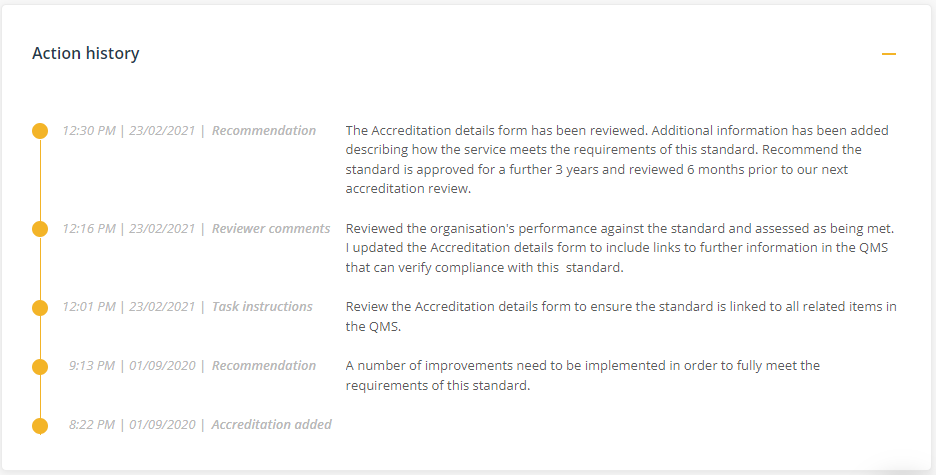
Hover over the date to display who recorded the note.
Go to topTask management
Scenario 1: A new standard has been sent to you to approve
Scenario 2: An existing standard has been managed or reviewed and sent to you to approve
This accreditation has been managed and sent to you to approve
When a standard has been sent to you to approve.
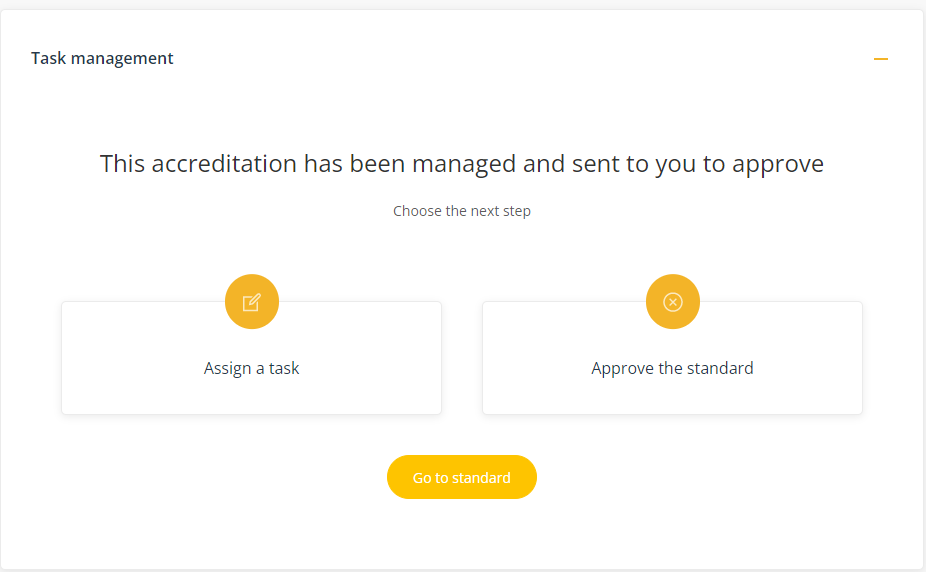
Click on Go to standard to review the Accreditation details form, which will provide a full description of the standard and related compliance statements and links.
Task options
Assign a task
Choose this option to define and delegate the tasks relating to the standard.
- Task instructions - provide instructions for the review. Prior to approving the standard, you can use the workflow to delegate a further review task. For example, if you wanted to ensure the evidence report provides a full description of how the organisation complies with the requirements of the standard, you might assign a task with the following instructions: 'Ensure the description of how the service meets the requirements of this standards is reflects our clinical governance framework as well as the related ongoing training we are providing to staff.'
- Assign to - select the user responsible for carrying out the task. Select Assign to me to assign the task to yourself.
- Task due date - select the date the task is to be completed by.
Approve the standard
Choose this option to approve the standard to be added to the Accreditation register.
- Next review date - this is the proposed date the standard will be reviewed again in the future, which can be changed.
- Additional Comments (optional) - use this field to add any additional comments relating to the standard. These comments will appear in the Action history and will therefore be visible when the standard is next reviewed.
Click on Go to standard to review the Accreditation details form, which will provide a full description of the standard, links to existing evidence demonstrating compliance with the standard.
Standard Summary
This component summarises the standard and related accountabilities.

Submit
Once a task option is selected, click the Save/Submit button to save the form and complete the task. Note: The button language will change to 'Next' if you are also responsible for the next stage in the workflow. 
Select the purple Archive button when the standard is to be archived and the Accreditation details form will be moved to the 'Archived' tab on the register.
Select Create a related item if you want to create a separate linked item on another register when you save the form. A link between the two items will be displayed in each item's System event history.
Go to topSystem event history
A chronological record maintained by the system detailing entries and changes made to the form including links to any related items created by users.
Click the '+' control on the right to expand the line item to see more information.
