About File links
File links provide the option to use a web or Sharepoint link instead of uploading a file when you're adding a document, contract or record to the LogiqcQMS platform.
Enabling file links in LogiqcQMS
Logiqc system administrators can activate this feature in Admin mode/System settings/General settings.

Links can also be set as the default setting for your organisation.
Availability
This feature is available to all users. The option to add a file link is visible in all locations where you can upload a document, contract or record (including attached records).
Adding links
- Once activated, all users will have the option of uploading a file or adding a link whenever a document, contract or record is added.
- To add a link, select 'Link' using the toggle button then paste the link address into the 'Link' text box. The address must include the 'scheme' eg. https://.
Examples
Using links to add a file:

Using a Sharepoint link
If you are adding a link to a Sharepoint file, you will need to locate the document in Sharepoint and then select 'Copy link'.
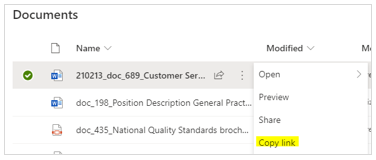
To retain the access permissions already set in Sharepoint, we recommend that you select the 'People with existing access' in the Sharepoint link settings.
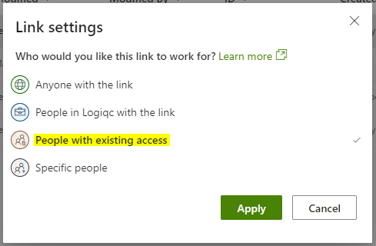
Viewing a link
If a link is added, the preview icon changes to a link icon. Clicking the link icon will open the link in a new tab in your browser.
